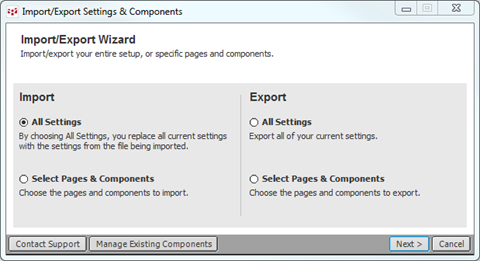
A pac is a file that contains a set of components and settings. A component is one element of your system, such as a condition, a page, a portfolio, a user value, or a QFormula. Some components may be dependent on other components, such as a condition being dependent on a user value.
To protect your information, components have security features, including setting a password, saving the component as read-only, disabling copying and exporting, and requiring an enablement.
Several pacs are delivered with your system, for example, pacs for pre-set pages. CQG’s product and support specialists may also provide pacs specific to the topic they are addressing with you.
You can import and export various elements of your system by using pacs. You can export a pac to back up your system, move data from an old system to a new system, or share your setup with another CQG IC user. That user would then import that pac. Note that the Alert, Market Scan, Signal Evaluator, and Strategy windows cannot be exported.
You can also import and export all of your settings by creating a zip file.
You can work with pacs using the Import/Export Wizard or by using component management.
Using the Wizard
The wizard walks you through each step in importing and exporting pacs. Click either the Support or the System button to access this wizard.
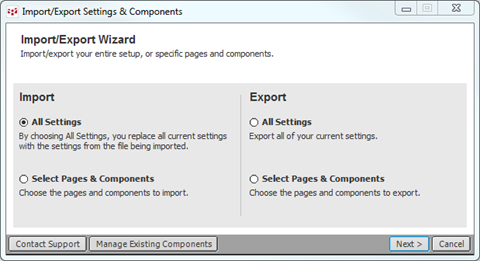
All Settings = Saves every aspect of your system, including color schemes, toolbar buttons, and all configuration settings. The All Settings zip file is usually quite large, and so you must save it to a removable media device to export it to another system.
Select Pages & Components = saves selected elements of your system, such as a page or series of pages or some other individual component of the system. A Component Pac file is much smaller than the All Settings file and is often small enough to be e-mailed.
Using Component Management
In addition to using the wizard, you can import, export, and delete pacs on the pac management window.
Click the Support or System button, point to Components, then click Component Pac Management to open the Component Pac Information/Management window:
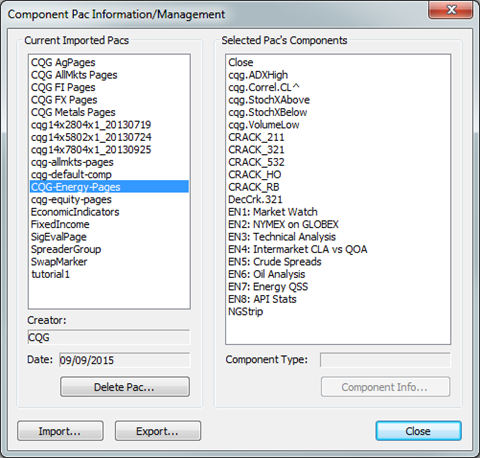
•To import a pac, click the Import button to start the import process.
•To export a pac, click the Export button to start the export process.
•To delete a pac, click the Delete button, which opens the Confirm Deletion of Loaded Pac window. You are notified of components that are dependent on that pac. Click the Delete Pac button to confirm.