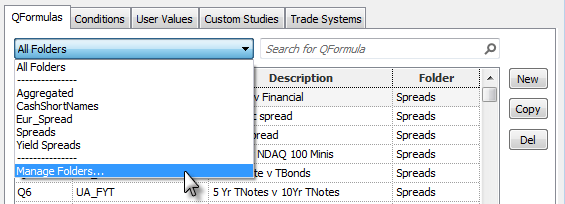
Organizing formulas into folders allows you to select a folder to export into a pac instead of having to choose each formula individually.
This drop-down menu lists folders already created and an option to manage folders (create, rename, delete).
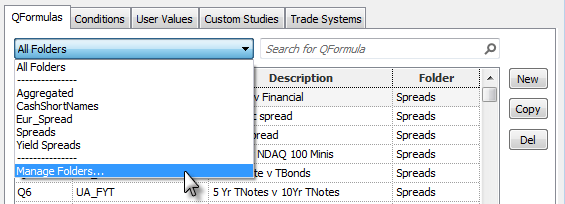
Managing folders
Click the drop-down arrow, and click Manage Folders to open the Manage Folders window. (You can also right-click the formula list or click the Folders button on the Utility toolbar.)
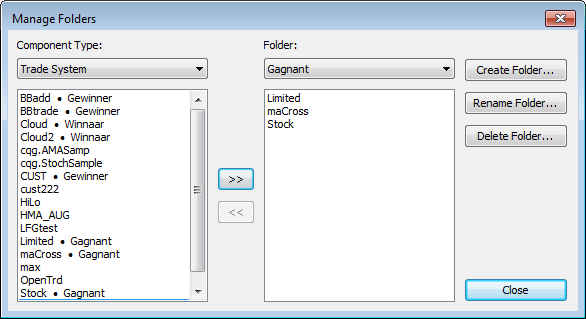
To create a folder and add formulas to it:
1. Click the Create Folder button.
2. Type a name for the folder.
3. Click OK.
4. Select a formula type from the Component Type drop-down menu.
5. Click the formula to add to the folder.
6. Click the >> button.
7. When you are finished adding formulas to folders, click Close. Formulas in a folder must all be of the same type, that is, you cannot have a folder with both Trade Systems and Conditions.
If a formula is included in a folder, that folder name is indicated to the right of formula name.
To rename a folder:
1. Select the folder from the Folder drop-down menu.
2. Click the Rename Folder button.
3. Type the new name.
4. Click OK.
To delete a folder:
1. Select the folder from the Folder drop-down menu.
2. Click the Delete Folder button.
3. Click Yes to confirm.
To move a formula to another folder:
1. Right-click the formula.
2. Point to Move to Folder.
3. Click a folder.