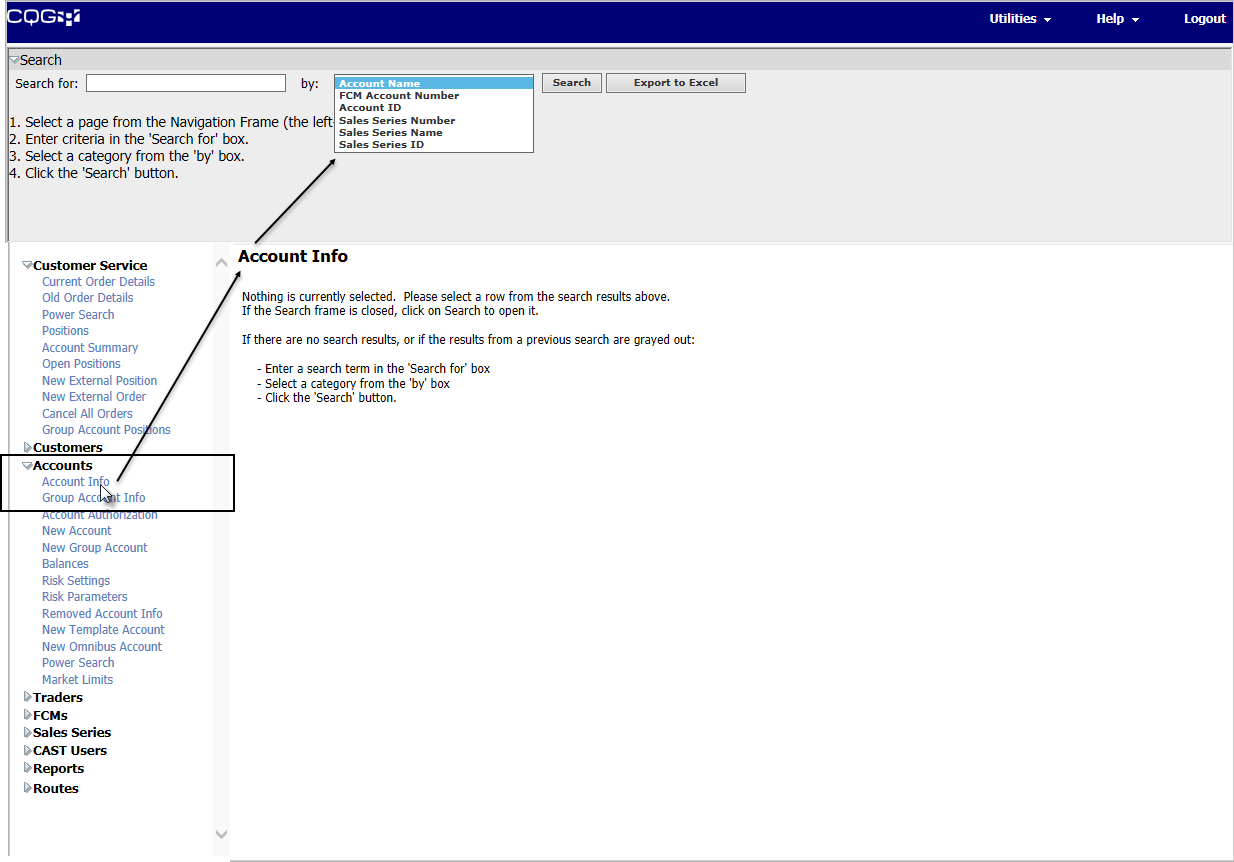
The CAST window contains three interdependent panes: navigation (CAST page menu), search, and data (CAST page). When CAST is opened, the search and data panes are empty.
1. Select a page on the CAST page menu
The navigation pane provides links to the pages and associated tools available in CAST. Pages are displayed in the data pane. Data is selected on the search pane.
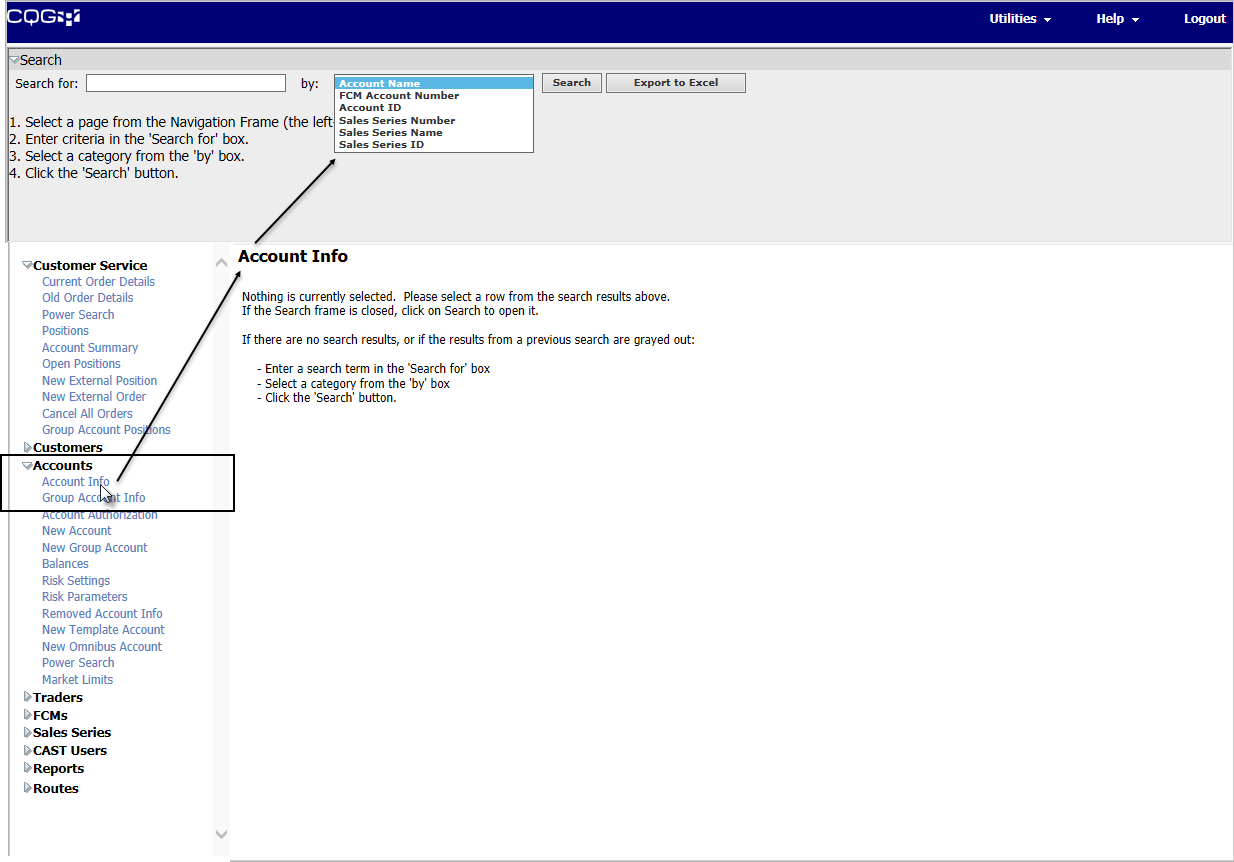
1. Click the heading text to expand a section.
2. Click the page you want to see.
For example, Accounts > Account Info. The search pane is updated to include account search categories, and the data pane is updated with the empty page.
2. Enter search criteria on the search pane
The search pane is associated with the selection you have made in the navigation pane. To hide the search pane, click Search at the top of the window.
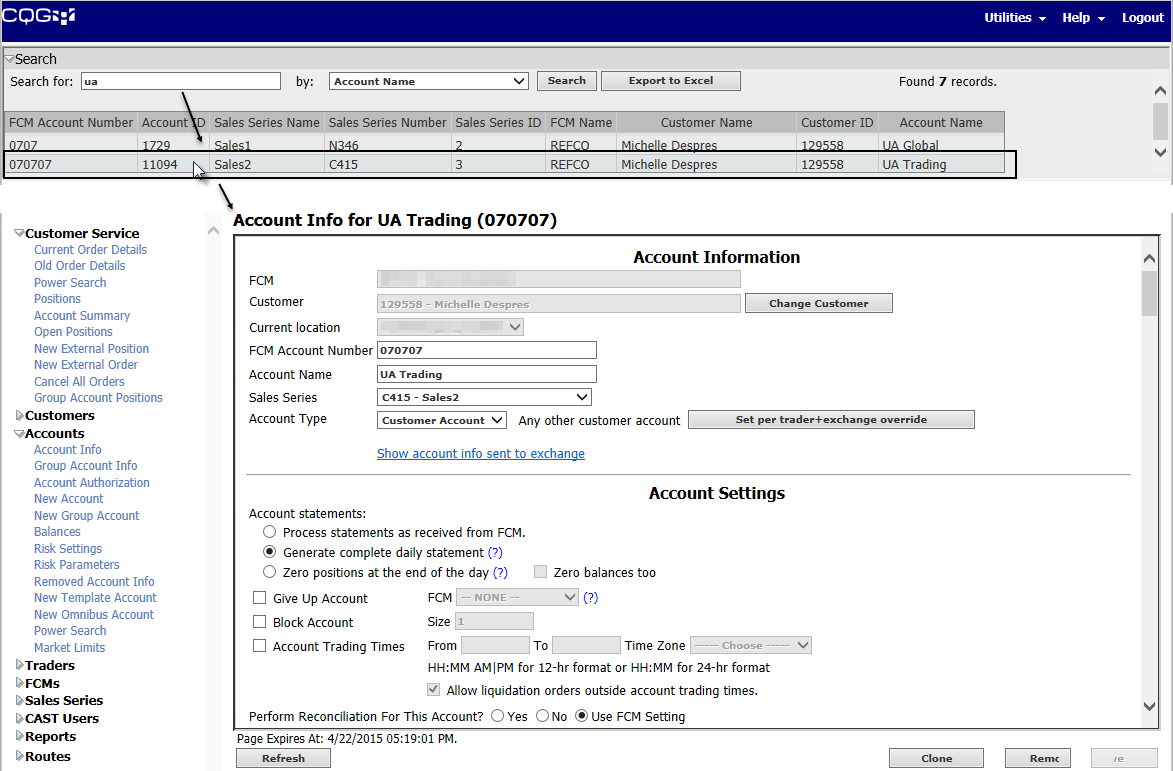
1. Select the search by type from the dropdown menu.
2. Type a search term.
3. Click Search.
Search results are displayed in a table on the search pane.
4. If there is more than one option in the results, click the record to display in the data pane.
Click the Export to Excel button to save search results in an Excel file.
These pages are independent of the search pane:
•Power Search
•New Customer
•New Trader
•New Sales Series
•New CAST User
•Active Traders
3. View and modify data on the CAST page
The data pane displays the CAST page with data from the search results. Pages also include links and buttons used while working with the page.
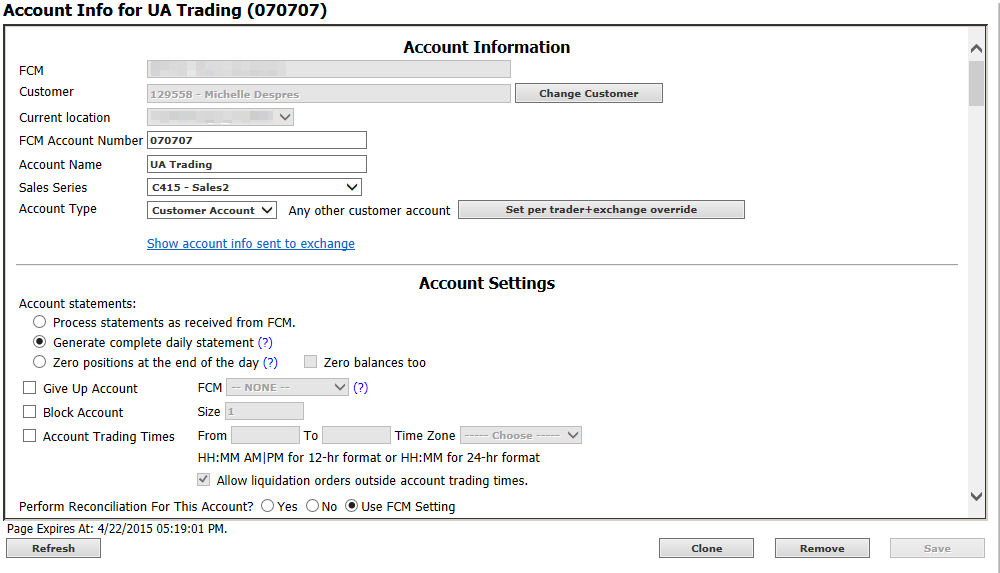
At the bottom of the page are:
•Status Message: located directly above the Refresh button, it provides information relating to the current state of the system, such as when a page lock will expire or that you have saved the page successfully.
•Refresh button: clears all unsaved changes and returns the display to its last saved state.
•Remove button: renders the record inactive, but does not delete the information.
•Save button: keeps the changes you have made.
Specific pages have context-dependent buttons, such as Clone on the accounts page.
For tools independent of search, this pane displays entry pages, such as New Customer and Active Traders.
To resize the panes, hover the mouse cursor over the pane border until the cursor turns into a double-sided arrow. Then, click and drag the border.