To print these specs,
click  at the top of this page, then
click the Print button
at the top of this page, then
click the Print button  on the
top-right Help toolbar.
on the
top-right Help toolbar.
CQG software uses the industry standard TCP/IP-based transport and name resolution services supported by Winsock 1.1. Data delivery is via TCP/IP over the Internet.
CQG software consists of 32-bit Windows® applications developed for Intel® X86 architecture computers.
To print these specs,
click  at the top of this page, then
click the Print button
at the top of this page, then
click the Print button  on the
top-right Help toolbar.
on the
top-right Help toolbar.
CQG software requires approximately 20K bytes/sec sustained and an average 100K bytes/sec of additional bandwidth per user for burst mode. Optimal figures are 60K bytes/sec and 500K bytes/sec.
Because Ethernet performance degrades significantly when the network load exceeds 30%, the number of CQG clients per network segment should be limited to 60, given a normal distribution. CQG software would then consume approximately 2% of the available bandwidth, leaving sufficient reserve capacity for other network functionality.
|
Task |
Duration |
Bandwidth Usage |
|
Startup |
Short burst < 1 sec |
30-50 kbps |
|
10-15 sec |
3-5 kbps avg | |
|
Page change uncached, first time viewed |
Short burst < 1 sec |
5-30 kbps depending on page complexity |
|
Page change cached, already viewed |
Short burst < 1 sec |
1-3 kbps |
|
Page viewing |
As long as page is displayed on screen |
1-3 kbps avg sustained |
|
Typical 10-min session including startup, shutdown, and multiple page changes |
10 min |
2-3 kbps avg |
|
Use |
Protocol |
Client Source Port |
Server Destination Ports |
|
Client/server communication |
TCP |
System-assigned |
2823, 443 |
•All traffic between CQG clients and servers use the TCP protocol. The UDP protocol is not used.
•All network connections between CQG clients and servers are initiated from the client side. No connections are initiated by the server.
•Destination port numbers at the server side are 2823 and 443 (CQG’s registered port number).
•All login transactions are encrypted. All order-related traffic is SSL encrypted. Market data and news traffic are not encrypted.
•Only one simultaneous connection per user is permitted.
|
Network |
Subnet Bits |
Subnet Mask |
IP Range |
|
8.18.160.0 |
24 |
255.255.255.0 |
8.18.160.0 to 8.18.160.255 |
|
64.208.51.0 |
24 |
255.255.255.0 |
64.208.51.1 to 64.208.51.254 |
|
67.152.7.0 |
24 |
255.255.255.0 |
67.152.7.1 to 67.152.7.254 |
|
114.31.92.64 |
27 |
255.255.255.224 |
114.31.92.65 to 114.31.92.94 |
|
118.201.11.192 |
26 |
255.255.255.192 |
118.201.11.193 to 118.201.11.254 |
|
209.8.147.48 |
28 |
255.255.255.240 |
209.8.147.49 to 209.8.147.62 |
|
25 |
255.255.255.128 |
203.192.64.129 to 203.192.64.254 | |
|
208.48.16.0 |
24 |
255.255.255.0 |
208.48.16.1 to 208.48.16.254 |
|
195.166.124.0 |
24 |
255.255.255.0 |
195.166.124.1 to 195.166.124.254 |
|
211.147.95.128 |
27 |
255.255.255.224 |
211.147.95.129 to 211.147.95.158 |
|
209.8.147.48 |
28 |
255.255.255.240 |
209.8.147.49 to 209.147.147.62 |
|
13.126.85.50 |
N/A |
N/A |
13.126.85.50 |
|
13.232.137.74 |
N/A |
N/A |
13.232.137.74 |
CQG reserves the right to add or change, at any time, IP addresses within the ranges provided.
CQG reserves the right to add or change IP addresses at any time.
Firewall Ranges
U.S.
|
Location |
IP |
|
Chicago |
64.208.51.0/24 8.18.160.0/24 |
|
Equinix |
208.48.16.0/24 |
|
New York |
67.152.7.0/24 |
Europe
|
Location |
IP |
|
London |
195.166.124.0/24 |
|
Location |
IP |
|
Singapore |
118.201.11.192/26 |
|
Sydney |
203.192.64.128/25 |
|
Tokyo |
114.31.92.64/27 |
|
Shanghai |
211.147.95.128/27 |
|
Hong Kong |
209.8.147.48/28 |
Mumbai
|
Location |
IP |
|
Mumbai 1 |
13.126.85.50 (Single Server) |
|
Mumbai 2 |
13.232.137.74 (Single Server) |
IP Addresses
Chicago
|
IP |
Address |
|
64.208.51.224 |
cqginchi001i.cqgnet.com |
|
64.208.51.225 |
cqginchi002i.cqgnet.com |
|
64.208.51.226 |
cqginchi003i.cqgnet.com |
|
64.208.51.227 |
cqginchi004i.cqgnet.com |
|
64.208.51.228 |
cqginchi005i.cqgnet.com |
|
64.208.51.229 |
cqginchi006i.cqgnet.com |
|
64.208.51.230 |
cqginchi007i.cqgnet.com |
|
64.208.51.231 |
cqginchi008i.cqgnet.com |
|
64.208.51.232 |
cqginchi009i.cqgnet.com |
|
64.208.51.233 |
cqginchi010i.cqgnet.com |
|
64.208.51.234 |
cqginchi011i.cqgnet.com |
|
64.208.51.235 |
cqginchi012i.cqgnet.com |
|
64.208.51.236 |
cqginchi013i.cqgnet.com |
|
64.208.51.237 |
cqginchi014i.cqgnet.com |
|
64.208.51.238 |
cqginchi015i.cqgnet.com |
|
64.208.51.239 |
cqginchi016i.cqgnet.com |
|
64.208.51.240 |
cqginchi017i.cqgnet.com |
|
64.208.51.241 |
cqginchi018i.cqgnet.com |
|
64.208.51.242 |
cqginchi019i.cqgnet.com |
|
64.208.51.243 |
cqginchi020i.cqgnet.com |
|
64.208.51.244 |
cqginchi021i.cqgnet.com |
|
64.208.51.245 |
cqginchi022i.cqgnet.com |
|
64.208.51.246 |
cqginchi023i.cqgnet.com |
|
64.208.51.247 |
cqginchi024i.cqgnet.com |
|
64.208.51.248 |
cqginchi025i.cqgnet.com |
|
64.208.51.249 |
cqginchi026i.cqgnet.com |
|
64.208.51.250 |
cqginchi027i.cqgnet.com |
|
64.208.51.251 |
cqginchi028i.cqgnet.com |
|
64.208.51.252 |
cqginchi029i.cqgnet.com |
|
64.208.51.253 |
cqginchi030i.cqgnet.com |
Hong Kong
|
IP |
Address |
|
209.8.147.50 |
cqginhk001ai.cqgnet.com |
|
209.8.147.51 |
cqginhk001bi.cqgnet.com |
|
209.8.147.55 |
cqginhk001ci.cqgnet.com |
|
IP |
Address |
|
195.166.124.196 |
cqginlon001i.cqgnet.com |
|
195.166.124.197 |
cqginlon002i.cqgnet.com |
|
195.166.124.199 |
cqginlon004i.cqgnet.com |
|
195.166.124.201 |
cqginlon006i.cqgnet.com |
|
195.166.124.202 |
cqginlon007i.cqgnet.com |
|
195.166.124.203 |
cqginlon008i.cqgnet.com |
|
195.166.124.204 |
cqginlon009i.cqgnet.com |
|
195.166.124.205 |
cqginlon010i.cqgnet.com |
|
195.166.124.206 |
cqginlon011i.cqgnet.com |
|
195.166.124.207 |
cqginlon012i.cqgnet.com |
|
195.166.124.208 |
cqginlon013i.cqgnet.com |
|
195.166.124.209 |
cqginlon014i.cqgnet.com |
|
195.166.124.210 |
cqginlon015i.cqgnet.com |
|
195.166.124.211 |
cqginlon016i.cqgnet.com |
|
195.166.124.212 |
cqginlon017i.cqgnet.com |
|
195.166.124.213 |
cqginlon018ai.cqgnet.com |
|
195.166.124.214 |
cqginlon018bi.cqgnet.com |
|
195.166.124.214 |
cqginlon018bi.cqgnet.com |
Mumbai
|
IP |
Address |
|
13.126.85.50 |
mb12aws001irts.cqgnet.com |
|
13.332.137.74 |
mb12aws002irts.cqgnet.com |
New York
|
IP |
Address |
|
67.152.7.224 |
cqginnyc001i.cqgnet.com |
|
67.152.7.225 |
cqginnyc002i.cqgnet.com |
|
67.152.7.226 |
cqginnyc003i.cqgnet.com |
|
67.152.7.227 |
cqginnyc004i.cqgnet.com |
|
67.152.7.228 |
cqginnyc005i.cqgnet.com |
|
67.152.7.229 |
cqginnyc006i.cqgnet.com |
|
67.152.7.230 |
cqginnyc007i.cqgnet.com |
|
67.152.7.231 |
cqginnyc008i.cqgnet.com |
|
67.152.7.232 |
cqginnyc009i.cqgnet.com |
|
67.152.7.233 |
cqginnyc010i.cqgnet.com |
|
67.152.7.234 |
cqginnyc011i.cqgnet.com |
|
67.152.7.235 |
cqginnyc012i.cqgnet.com |
|
67.152.7.236 |
cqginnyc013i.cqgnet.com |
|
67.152.7.237 |
cqginnyc014i.cqgnet.com |
|
67.152.7.238 |
cqginnyc015i.cqgnet.com |
|
67.152.7.239 |
cqginnyc016i.cqgnet.com |
|
67.152.7.240 |
cqginnyc017i.cqgnet.com |
|
67.152.7.241 |
cqginnyc018i.cqgnet.com |
|
67.152.7.242 |
cqginnyc019i.cqgnet.com |
|
67.152.7.243 |
cqginnyc020i.cqgnet.com |
|
67.152.7.244 |
cqginnyc021i.cqgnet.com |
|
67.152.7.245 |
cqginnyc022i.cqgnet.com |
|
67.152.7.246 |
cqginnyc023i.cqgnet.com |
|
67.152.7.247 |
cqginnyc024i.cqgnet.com |
|
67.152.7.248 |
cqginnyc025i.cqgnet.com |
|
67.152.7.249 |
cqginnyc026i.cqgnet.com |
|
67.152.7.250 |
cqginnyc027i.cqgnet.com |
|
67.152.7.251 |
cqginnyc028i.cqgnet.com |
|
67.152.7.252 |
cqginnyc029i.cqgnet.com |
|
67.152.7.253 |
cqginnyc030i.cqgnet.com |
Qwest through Equinix
|
IP |
Address |
|
208.48.16.224 |
cqginqwc001i.cqgnet.com |
|
208.48.16.225 |
cqginqwc002i.cqgnet.com |
|
208.48.16.226 |
cqginqwc003i.cqgnet.com |
|
208.48.16.227 |
cqginqwc004i.cqgnet.com |
|
208.48.16.228 |
cqginqwc005i.cqgnet.com |
|
208.48.16.229 |
cqginqwc006i.cqgnet.com |
|
208.48.16.230 |
cqginqwc007i.cqgnet.com |
|
208.48.16.231 |
cqginqwc008i.cqgnet.com |
|
208.48.16.232 |
cqginqwc009i.cqgnet.com |
|
208.48.16.233 |
cqginqwc010i.cqgnet.com |
|
208.48.16.234 |
cqginqwc011i.cqgnet.com |
|
208.48.16.235 |
cqginqwc012i.cqgnet.com |
|
208.48.16.236 |
cqginqwc013i.cqgnet.com |
|
208.48.16.237 |
cqginqwc014i.cqgnet.com |
|
208.48.16.238 |
cqginqwc015i.cqgnet.com |
|
208.48.16.239 |
cqginqwc016i.cqgnet.com |
|
208.48.16.240 |
cqginqwc017i.cqgnet.com |
|
208.48.16.241 |
cqginqwc018i.cqgnet.com |
|
208.48.16.242 |
cqginqwc019i.cqgnet.com |
|
208.48.16.243 |
cqginqwc020i.cqgnet.com |
|
208.48.16.244 |
cqginqwc021i.cqgnet.com |
|
208.48.16.245 |
cqginqwc022i.cqgnet.com |
|
208.48.16.246 |
cqginqwc023i.cqgnet.com |
|
208.48.16.247 |
cqginqwc024i.cqgnet.com |
|
208.48.16.248 |
cqginqwc025i.cqgnet.com |
|
208.48.16.249 |
cqginqwc026i.cqgnet.com |
|
208.48.16.250 |
cqginqwc027i.cqgnet.com |
|
208.48.16.251 |
cqginqwc028i.cqgnet.com |
|
208.48.16.252 |
cqginqwc029i.cqgnet.com |
|
208.48.16.217 |
cqginqwc030i.cqgnet.com |
|
208.48.16.208 |
im.cqgnet.com |
|
IP |
Address |
|
211.147.95.141 |
sh12vm001airts.cqgnet.com |
|
211.147.95.142 |
sh12vm001cirts.cqgnet.com |
|
211.147.95.143 |
sh12vm002airts.cqgnet.com |
|
211.147.95.144 |
sh12vm002birts.cqgnet.com |
|
211.147.95.145 |
sh12vm003airts.cqgnet.com |
|
211.147.95.146 |
sh12vm003birts.cqgnet.com |
Singapore
|
IP |
Address |
|
118.201.11.205 |
cqginsng003i.cqgnet.com |
|
118.201.11.206 |
cqginsng004i.cqgnet.com |
|
118.201.11.207 |
cqginsng005i.cqgnet.com |
|
118.201.11.208 |
cqginsng006i.cqgnet.com |
|
118.201.11.211 |
cqginsng007ai.cqgnet.com |
|
118.201.11.212 |
cqginsng008ai.cqgnet.com |
|
118.201.11.213 |
cqginsng007bi.cqgnet.com |
|
118.201.11.214 |
cqginsng008bi.cqgnet.com |
Sydney
|
IP |
Address |
|
cqginsyd001i.cqgnet.com | |
|
203.192.64.140 |
cqginsyd002i.cqgnet.com |
|
203.192.64.141 |
cqginsyd003i.cqgnet.com |
|
203.192.64.142 |
cqginsyd004i.cqgnet.com |
|
203.192.64.143 |
cqginsyd005i.cqgnet.com |
|
203.192.64.144 |
cqginsyd006i.cqgnet.com |
|
203.192.64.147 |
cqginsyd007ai.cqgnet.com |
|
203.192.64.149 |
cqginsyd007bi.cqgnet.com |
|
203.192.64.148 |
cqginsyd008ai.cqgnet.com |
|
203.192.64.150 |
cqginsyd008bi.cqgnet.com |
|
IP |
Address |
|
114.31.92.75 |
cqgintok001ai.cqgnet.com |
|
114.31.92.76 |
cqgintok001bi.cqgnet.com |
|
114.31.92.77 |
cqgintok002ai.cqgnet.com |
|
114.31.92.78 |
cqgintok002bi.cqgnet.com |
|
114.31.92.79 |
cqgintok001ci.cqgnet.com |
|
114.31.92.80 |
cqgintok002ci.cqgnet.com |
CQG software supports the following firewall configurations:
•Network address translation
•Dynamically assigned ports on the client side
CQG software supports SOCKS 4, SOCKS 5, and HTTP proxy services as well as a Winsock redirector, such as Microsoft® Proxy Server 2.0.
Following the successful installation of CQG software, you must modify configuration settings in order to connect through a proxy server.
You can make these modifications using the software or by changing the INI files.
1. Open the Login window.
2. Click the More Options button to display the Select Host, Show Detail, Configure, and Password buttons.
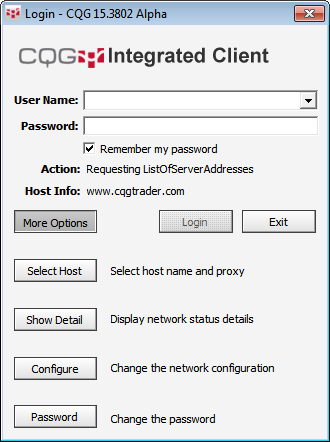
3. Click Select Host.
4. Select Socks4, Socks5, or HTTP, and define the proxy server host and port.

5. Click OK to exit the windows.
CQG software can be configured to work through a proxy server by changing its configuration settings.
Proxy settings are defined in the [NETS] section of two INI files simultaneously and identically:
•cqg.ini (Private folder, by default \Documents and Settings\All Users\Documents\CQGNet\Private)
•cqgclnt.ini (CQGNet folder, by default \Documents and Settings\All Users\Documents\CQGNet)
Make sure that you are not logged on to CQG software when you modify the INI file.
Default values in the INI file are preceded by a colon (:). You should remove those colons when you change default values.
General proxy configuration
|
Key |
Value |
Description |
|
ProxyType |
<proxy_tag> one of: {SOCK4 | SOCKS5 | HTTP | None | <any_name>} default: None |
1st (or only) proxy in chain. 'None' disables proxy. For example, to set up using a single SOCK4 proxy, specify SOCK4 here. |
|
ProxyReplyTimeout |
<integer number> default: 30 |
Timeout to get through the whole proxy chain. |
|
ServerProxyHost |
<string> must be valid domain name or IPv4 |
To be supported at a future date. Enables FX Trader-specific “last proxy in chain.” Works even if ProxyType = None. |
|
ServerProxyPort |
<number> default: 2824 |
To be supported at a future date. CQG software-specific port of server proxy. |
Settings for specific proxy
|
Key |
Value |
Description |
|
<proxy-tag>_Type |
one of: { SOCK4 | SOCKS5 | HTTP | None } |
Optional if <proxy-tag> is SOCK4, SOCK5, HTTP, or None. |
|
<proxy-tag>_Host |
<string> must be valid domain name or IPv4 |
Mandatory. |
|
<proxy-tag>_DNS |
one of: { 0 | 1 } default: 0 |
Optional. 0 = use standard DNS lookup 1 = use proxy for DNS lookup |
|
<proxy-tag>_Port |
<integer number> |
Optional. Default is type-specific. |
|
<proxy-tag>_User |
<username> |
Optional. Plaintext username for proxy authentication. |
|
<proxy-tag>_Password |
<password> |
Optional. Plaintext password. |
|
<proxy-tag>_UseFor |
<match> (see below) default "*" |
Optional. Defines matches for target host to use this proxy for. Applied to the TARGET host, not the next proxy in chain. |
|
<proxy-tag>_DirectFor |
<match> (see below) default "" |
Optional. Defines matches for target host to SKIP this proxy for. Applied to the TARGET host, not the next proxy in chain. |
|
<proxy-tag>_Next |
<proxy_tag> one of: { SOCK4 | SOCKS5 | HTTP | None | <any_name> } default: None |
Optional. Next proxy in the chain AFTER this proxy. |
|
<proxy-tag>_DirectNext |
<proxy-tag> default: same as <proxy-tag>_Next |
Optional. Next proxy in the chain INSTEAD of this proxy. Used if proxy is skipped due to *_DirectFor match. |
For example, to configure CQG software to use Socks 5 proxy at 172.24.3.144:3128, you should modify both cqqg.ini and cqgclnt.ini, so that they read:
[NETS]
ProxyType=SOCKS5
SOCKS5_Host=172.24.3.144
SOCKS5_Port=3128
Formal settings syntax definition
<separator> := ',' | ';' | ' ' | '\t'
<digit> := '0' - '9'
<char> := 'A'-'Z' | 'a'-'z' | <digit> | '.' | '-' | '+' | '_'
<string> := <char> { <char> } # not empty string
<range> := '[' ( <string> | (<char> '-' <char>) ) ']'
<single-match> := { '*' | '?' | <char> | <range> } # * means any string, ? means any char
<match> := <single-match> { <separator> <single-match> }
<host> := <string> # must be valid domain name or IPv4
<port> := <digit> [ { digit } ] # must be integer within 1-65535
<any-name> := <string>
<supported-type> := SOCK4 | SOCKS5 | HTTP | None <proxy-tag> := <supported-type> | <any-name>
# General proxy configuration
ProxyType=<proxy-tag> # specifies 1st (or only) proxy in chain. 'None' disables proxy.
ProxyReplyTimeout=30 # timeout to get through the whole proxy chain
ServerProxyHost = <host> # optional, enables mandatory 'last proxy in chain'. Works even 'None' proxy is used.
ServerProxyPort= <port> # optional, port of server proxy. default 2824
# Specific proxy configuration:
<proxy-tag>_Type = <supported-type> # optional if <proxy-tag> == <supported-type>
<proxy-tag>_Host = <host> # mandatory
<proxy-tag>_Port = <port> # optional, default is type-specific
<proxy-tag>_User = <username> # optional, plaintext username for proxy authentication
<proxy-tag>_Password = <password> # optional, plaintext password
<proxy-tag>_UseFor = <match> # optional, defines matches for target host to use this proxy for. Default "*"
<proxy-tag>_DirectFor = <match> # optional, defines matches for target host to SKIP this proxy for. Default ""
<proxy-tag>_Next = <proxy-tag> # optional, next proxy in the chain AFTER this proxy. Default: None
<proxy-tag>_DirectNext = <proxy-tag> # optional, next proxy in the chain INSTEAD this proxy. Default: same as *_Next
# .. used if proxy is skipped due to *_DirectFor match.
# *_UseFor and *_DirectFor are applied to the TARGET host, not to next proxy in chain.
Because CQG software is a real-time, mission-critical application, we recommend that it and the working directory be installed to a local hard drive.
For best performance, we recommend setting the working directory to a file server and not running CQG software from an application server.
User-modified files are backed up daily by the CQG software and saved locally to the user's hard drive or other location specified in the user settings.
IMPORTANT: User permissions on the main CQG folder and all subfolders and files must be set to “Modify” or “Full Control.” Installing CQG software on a restricted drive and assigning it limited permissions, such as “Read & Execute,” impede performance and may prevent CQG software from working at all.
CQG remotely manages entitlements associated with CQG software. Each user has a specific set of entitlements that are accurately reflected in CQG’s monthly billing. CQG is able to flag customer accounts to prevent any unauthorized entitlement.
CQG offers Dual Monitor Service, Triple Monitor Service, or Quad Monitor Service. Each additional monitor adds an additional amount of bandwidth usage, approximately equal to the figures shown in the above table. For example, a typical 10-minute session on a CQG system enabled for CQG Triple Monitor Service can be expected to use approximately 6-9 kbps averaged over the 10-minute period.
A CQG software system utilizes additional bandwidth when a market scan is executed. Scans are user-initiated and can run from several seconds to several minutes, over which time they use an average of approximately 10-50 kbps. CQG’s Market Scan Service is optional.
CQG software is DDE-compliant and can provide data to software, such as Excel® and Visual Basic®. CQG does not publish its data feed for general price databases.
CQG offers an API interface for use in third-party applications.