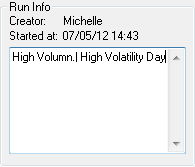
1. Open a chart and add a trade system to it.
2. Right-click the trade system, then click Optimize.
3. Click the Specify button on the TSO toolbar to open the TSO Setup window.
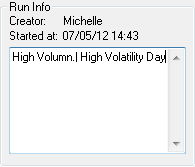
Check the trade system parameters you would like to optimize, set different Start Value and End Value for getting a range. The optimized value of the parameter is located in the range. To calculate the numbers of steps of testing, see Trade System parameters.
Select the Optimizer run to use.
Set Trade System parameter information.
Set the chart characteristics and data used in evaluating the trade system.
Select which statistic to optimize.
Select which algorithm the optimizer should use.
4. Click the Start button on the TSO toolbar.
Results are displayed in the results pane.
Runs
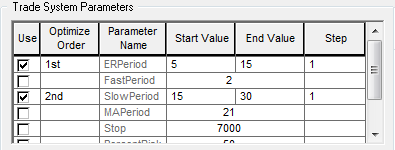
The Runs section of the TSO Setup window displays a list of optimizer runs. The selected run is bolded in the display.
•To create a new run, cllick the New button. Enter a name for the new run and click OK. The TSO Setup window clears the Trade System Parameters section, and retains the last run's other settings, which you can either use as-is, or change.
When an existing trade system cell is selected, two buttons are displayed in the Trade System column. The button on the left is the drop-down list arrow. The button on the right opens Formula Builder.
•To select an existing run, click the drop-down list arrow and select the trade system from the list. The TSO Setup window updates with the existing run's information.
•To copy a previous run, click the New button to open the Copy a Run window. Enter a name for the new run and click OK. The TSO Setup window clears the Trade System Parameters section, and retains the last run's other settings, which you can either use as-is, or change.
•To delete a run, click the Delete button, then click the Delete Component button to dispose of the current run and close the Confirm window.
To change an existing trade system or create a new trade system
1. Click in the new run's Trade System column.
2. Click the button on the right side of the column. This displays Formula Builder.
3. Scroll through the list of runs until you see the one you want in the window.
4. Click anywhere in that run's row.
Run Info
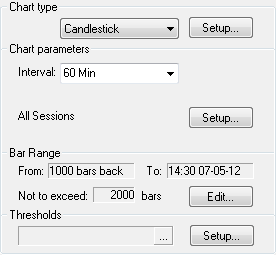
On the right side of the Runs section, under Run Info, you can type in information that is associated with the selected run. Additionally, this section lists the creator and time of the run. This field is displayed only on the TSO Setup window; it is not associated with the Note column in the TSO Results table. The Run Info area gives you a place to store information about the settings, parameters, values, or other characteristics that make this run unique.