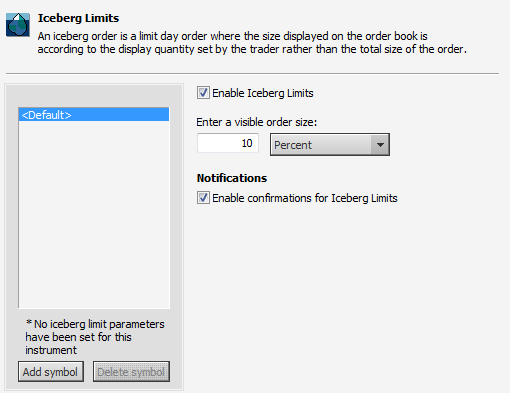
Define types and ranges for limits and stops.
Before setting preferences, choose whether the settings should apply to all accounts or to a particular account. Also choose whether the settings should apply to all symbols or a particular symbol. You can also add a QFormula to the list. Default settings do not overwrite settings you select for a specific account or instrument.
To open these preferences, click the Setup button and then click Trading Preferences.
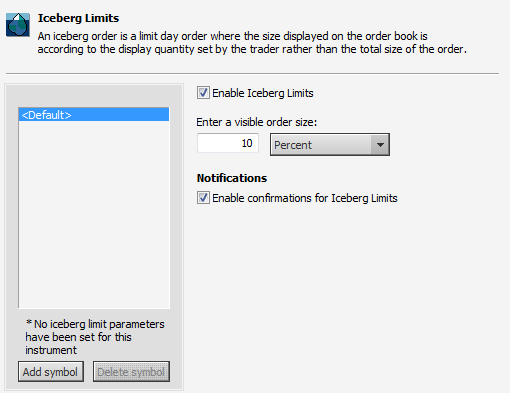
|
Parameter |
Description |
|
Limits vs. Stops
|
This setting determines the distance in ticks from the current bid and ask values in which the system should place a limit order versus a stop order. The first setting indicates that the system will not ask you to confirm when you submit limits into the market. The second setting indicates the threshold for allowing stops versus forcing limits. Range from current B/A for accepting limits instead of stops: If you set this option to 6 and place a LMT sell order 7 ticks below the best bid, you receive a warning: “Price … is well below market price. Order will probably fill immediately at the market.” For 6 or fewer ticks below the market, you are not warned. Range from current B/A for forcing limits instead of stops: Indicates the number of ticks from market where a limit order versus a stop order is placed while using drag and drop. If you set this value to 6 and drag an order 6 ticks below best bid, a limit order is place. If the value is 7 ticks or more, a stop order is placed. |
|
Select default limit and stop types
|
Select which limit or stop type you want the stop management field to default to. If you select a stop limit type, you must enter the number of ticks for the stop limit offset. The offset determines the limit price for the order the stop limit becomes when the stop price is hit. |
|
Select default duration and order mode (SnapTrader 2)
|
Choose defaults for SnapTrader 2. Order modes include normal and bracket. |