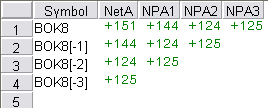
You can change QSS settings to customize the QSS display and behavior. To open QSS preferences window, click the Setup button, and then click Quote SpreadSheet Preferences.
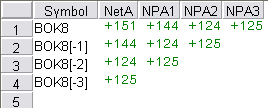
|
Preference |
Description |
|
Headers | |
|
Show Title Bar |
Select/Clear this check box to show/hide the window’s title bar. |
|
Show Row Numbers |
Select/Clear this check box to show/hide row numbers. |
|
Show Column Headers |
Select/Clear this check box to show/hide column headers. |
|
Grid Lines |
|
|
Horizontal |
Select/Clear this check box to show/hide horizontal grid lines. |
|
Vertical |
Select/Clear this check box to show/hide vertical grid lines. |
|
Spacing |
Choose how many rows to count before placing a horizontal line. For example, to put a horizontal line after every third symbol, select 3. |
|
Grid Color |
Select a color for grid lines. |
|
Auto | |
|
Automatically Refresh List |
Select this check box to have the system automatically refresh QSS data. |
|
Automatically Size to Fit |
Select this check box to have the system automatically resize QSS when you add or remove columns. |
|
NC Histogram | |
|
Show Last Trade Today Net Change Histogram Under Symbol |
Select this check box to display net change histogram bars.
Histograms display for futures and options only. They display if : •there are two or more futures of the same commodity on QSS. •there are two or more options of the same commodity, expiration, and side on QSS. •the contract’s NetChangeLastTrade does not equal 0 or is not empty |