
Split DOMTrader shares ladder components with DOMTrader. See DOMTrader Ladder for an introduction to these standard components.
Some components are optional and are displayed based on the display preferences you have set.
The Split DOMTrader is comprised of two grids: the buy grid on the left (prices below and equal to best bid) and the sell grid on the right (prices above and equal to best ask). Only one grid is active at a time.
The buy grid shows descending prices. The sell grid shows ascending prices.
When no price is selected (market mode), the best bid and best ask are in the top row.
When you move up and down the price ladder (selected price mode), the best bid and best ask remain in the top row and the second row is static (if compression is on). Turn off compression to enable additional price scrolling.
Split DOMTrader columns

Columns on left grid from left to right:
|
1 |
Buy Limit |
default, optional |
|
2 |
Sell Stop |
default, optional |
|
3 |
DOM Bid column |
default, optional |
|
4 |
Bid Price |
required |
|
5 |
Trade Volume |
optional |
|
|
conditional | |
|
|
optional |
Columns on right grid from right to left:
|
6 |
Sell Limit |
default, optional |
|
7 |
Buy Stop |
default, optional |
|
8 |
DOM Ask column |
default, optional |
|
9 |
Ask Price |
required |
|
10 |
Trade Volume |
optional |
|
|
conditional | |
|
|
optional |
required = always displayed
optional = can be disabled in preferences
default = on by default
conditional = shown only for specific type of symbols
The column display can be changed using Split DOMTrader Display Preferences.
Split DOMTrader order scroll bar
As with DOMTrader, when working orders are no longer visible due to scrolling, the order scroll bar is displayed. The scroll bar identifies the order type icons of the hidden orders.
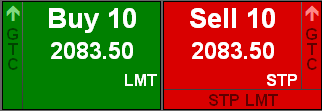
Click an icon to go to the nearest order of that type. Click the icon again to move to the next order. Click the bar (not the icon) to go to the nearest order of any type.
The buy and sell columns must be displayed to see this bar.