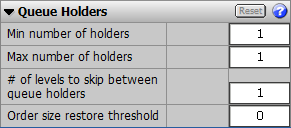
Before setting up and trading spreads, it’s helpful to understand the spread trading components on our order placement applications. Those applications include: Order Ticket, Order Desk, DOMTrader, and Split DOMTrader.
When you enter a spread, CQG Spreader components are added to it, and the background color changes. This color changes for each spread. You can change the default color using parameters.
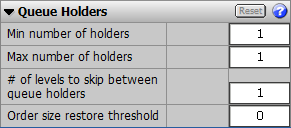
Click the Legs button to display (or hide) an Order Ticket, Order Desk, DOMTrader, or Split DOMTrader for each of the spread legs in addition to the window for the spread. Gray = off. Orange = on.
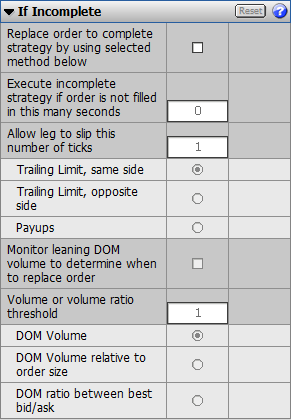
Type a trade ratio in this field. When you do, the trading application background color changes because the system considers this a new spread formula. This field is populated automatically with the value set in calculation parameters for QFormulas. Fractional trade ratios are allowed. For example: SPREAD(1.6*FVAU2-USAU2, , ,1.6:1).

On this menu, you choose which of the spread legs to work first: Most liquid (EP), Least liquid (ENQ), or All legs, which works both simultaneously.
This menu is a quick way to make changes to working legs. You can also choose the leg to work on the parameters window.
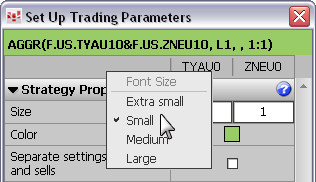
On this menu, select Market or Limit for the second working leg.
This menu provides a quick way to make changes. You can also choose the order type for the second working leg on the parameters window.
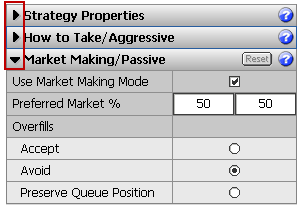
This button is located on the trading application windows for legs.
Off (gray button) = Show outrights
On (orange button) = Show all orders for that symbol
Spreader icon
This large S icon, located only on DOMTrader, is not functional; it indicates that the DOMTrader is in CQG Spreader mode.