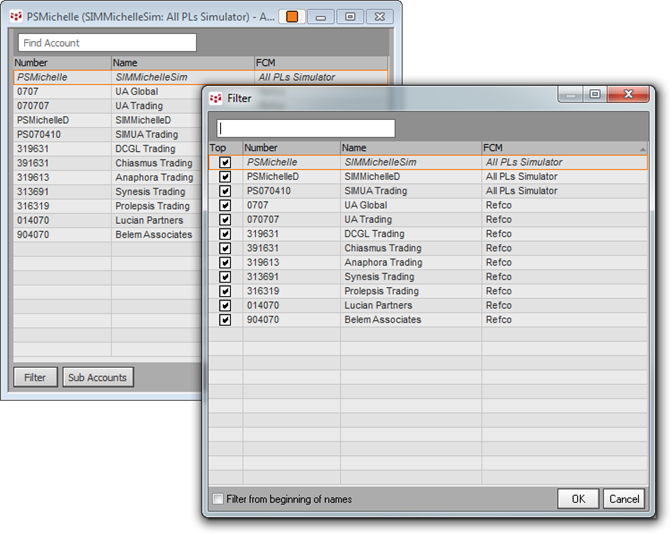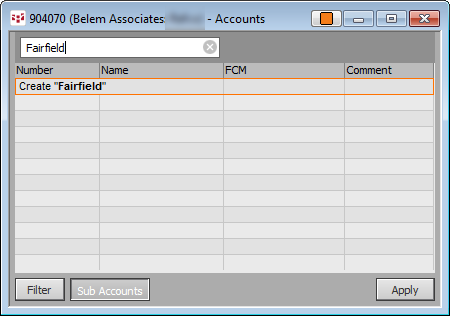Working with Account Picker
(Standalone)
Click the Trade button, then Accounts. When
you open Account Picker this way, you can change accounts across all
applications.
Consider linking Account Picker to a trading window. That
way, when you change the account on the master Account Picker, that change is
propagated to linked trading applications.
You can also group windows, so that changing any window
results in all windows changing, including Account Picker. In this image,
Account Picker is linked to Order Desk.
Sort columns by clicking the column heading.
To change accounts
Click the account, then click Apply. The account in
use is in italic font.
Search for accounts in the Find Account field at the
top of the window. This is helpful when you have a long list of
accounts.
To change the accounts are listed on Account
Picker
Click the Filter button, then select the check boxes
to choose which accounts to include in the Account Picker list.
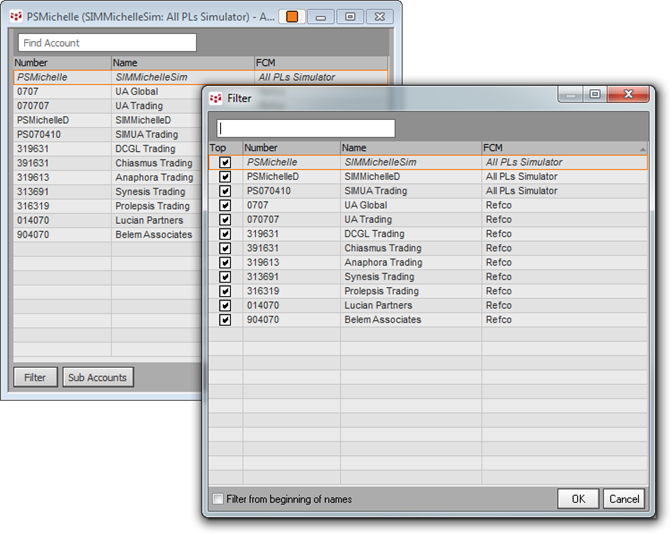
If you try to hide the selected account, it remains
displayed. In order to hide it, you first need to change accounts (click the
account then click OK).
The Filter window also includes a search field. If you
search for “ma”, any word that includes “ma” is displayed in the results. If you
would like the search to match only the beginning of the word, click the
Filter from beginning of names check box.
To display subaccounts
Click the Sub Accounts button at the bottom of the
Account Picker.
The Comments column is added to the display. Comments are used for
subaccounts.
To enter a new subaccount, start typing. This window
opens
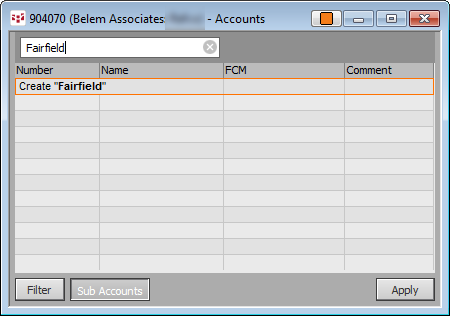
Subaccounts cannot be used with all trading
applications.