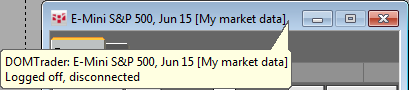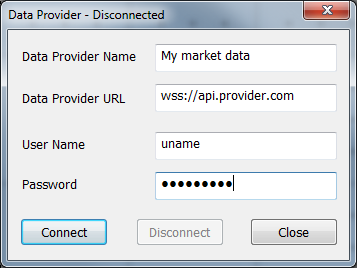
Using CQG’s Web API protocol, you can connect to a third-party market data source and receive market updates from that source in CQG IC. The protocol uses a web socket interface to communicate between the client and the third-party market data server.
You can use CQG data or alternative data but not both for a specific instrument.
Supported Messages
•Messages from client to server: Logon, Logoff, InformationRequest, and MarketDataSubscription.
•Messages from server to client: LogonResult, LoggedOff, InformationReport, MarketDataSubscriptionStatus, and RealTimeMarketData.
You cannot trade contracts received from a third-party source.
This feature requires an enablement.
Connecting to a third-party market data source
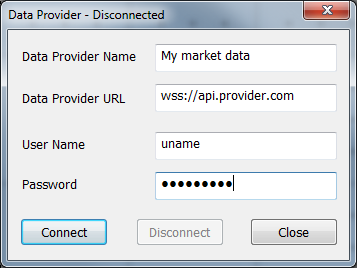
1. Click the Support button or System button, point to Data, then click Data Source.
2. Type the data provider information and your logon information for that data source.
•Data Provider Name = Optional. Used to indicate the source. If specified, this name is displayed on some title bars. Otherwise, the provider address is used.
•Data Provider URL = Address of data provider. It must begin with a WebSocket protocol prefix (wss://). This url may be either a domain name (wss://provider.data.my) or an actual address associated with this name (wss://72.14.200.55).
•User Name = User name provided by your market data provider. Required only if logon credentials are required by that provider.
•Password = Password associated with logon credentials, if any.
3. Click Connect.
The title bar indicates a successful connection. Otherwise, the reason for the failed connection is displayed.
As long as you are connected, you can log off and on CQG IC without terminating the connection. To stop receiving data from this source, click Disconnect.
Only one connection can be established at a time. To connect to a different source, disconnect from the current source and follow the connection process for that source.
Checking connection status
The status of the connection to the third-party data source is displayed on the System Status window (System > Display System Status).
If your system is not connected to the data source, “None” is displayed.
If your system is connected to the data source, the data provider name is displayed if provided, otherwise the data provider URL is displayed.
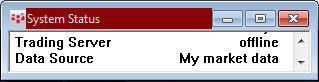
Instrument display
CQG IC resolves instruments that are formatted using CQG symbology only.
If a connection to a data provider has been established, the source is displayed in the long description of instruments in the title bars of CQG IC application windows, including charts, DOMTrader, Order Ticket, Order Desk, and Order Ticker. The long instrument description includes the data provider name, if provided, or the data provider URL. For example: CLEF5 – Crude Light (Globex), Jan 15 [Reuters].
The description is also included in tooltips on applications including Quote Board, Market Watch, Last/Net Change, Quote SpreadSheet, Enhanced Quote SpreadSheet, and Custom QuoteBoard.