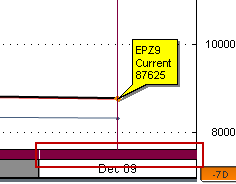
Each study has a set of associated parameters. This image shows the parameters for Moving Average:
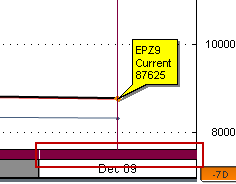
The Info field opens the online Help. Fields marked with >>> indicate a sub-window.
To see parameters for a particular study, go to Studies.
Default parameters can be changed for one instance of a study or can be saved as new default parameters.
To open parameters:
•right click the tool, then click Modify <study name>.
•right-click the chart, then click Modify All Study Parameters. In this case, parameters for the chart and all applied studies and tools are shown.
After making changes, click either Apply or Set as Defaults. You can return to the system defaults at a later time.
Note: If you apply an overlay study to a study with more than one curve, the ShareScale parameter of the overlay study must be on (and not set to Auto) for scale sharing to be successful. Setting the parameter to Auto could lead to separate ShareScale behavior for curves of the same study. For example, if you apply Moving Average (MA) to the Volume study, and Moving Average ShareScale =Auto, then the Vol and VolFilt bars in the Volume study output are scaled differently.