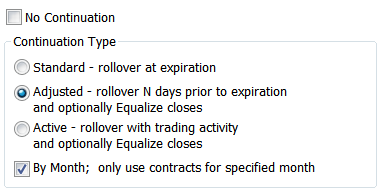
Continuation charts are generally available for futures contracts that regularly change lead months. As one month expires, the historical charts transition to the next month. This transition results in the formation of continuation charts.
To change continuation settings, click Setup, then Chart Preferences, and then click the Continuation tab.
Continuation type
Click the button for the continuation type you would like to use. If you do not want to use a continuation type, click the No Continuation check box.
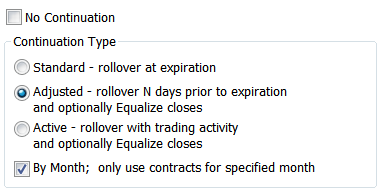
|
Type |
Description |
|
No Continuation |
Sets the current chart to display the data for a single contract month. It plots the specified contract through expiration. The resulting single contract chart is not a continuation chart. |
|
Standard |
Displays a chart for the lead month contract through expiration and then displays the chart for the next available contract month. Example: Using the Mar, Jun, Sep, and Dec cycle as an example, if you selected Standard-rollover at expiration, the chart would display data from the Mar contract through expiration and then continue with the Jun, displaying it through the June expiration, and so on for the Sep, and Dec contracts. Colored identification bars appear at the bottom of Daily continuation charts, to indicate a transition between contracts. |
|
Adjusted |
Allows you to select the number of days prior to expiration the rollover will occur. This is accomplished by entering the desired number of days in the box under the Rollover Adjustments section. Additionally, CQG will equalize the closes of the old lead-month contract to the new lead-month contract, if the Equalize closes checkbox in the Rollover Adjustments section is selected. CQG does this by adding the difference between the old lead month and the new lead month to the historical data. Continuation charts using the Adjusted preference show the word Adjusted in the title bar. Example: If N = 5
(i.e. 5 days prior to expiration) and SPZ expired on 12/18, then 5 trading
days prior to expiration, or 12/11, the following adjustment would
occur: Charts using adjusted continuation display the word “Adjusted” in their title bars. |
|
Active |
This option sets the chart to display data for the most active contract month. Once the transition occurs between the near-term month and the next month, the further out month remains the active contract until a contract other than that becomes more active. Colored horizontal bars appear at the bottom of the continuation charts, directly above the time scale, to indicate a transition to a new contract. Additionally, you can choose to equalize the closes by selecting Equalize Closes in the Rollover Adjustments section. This equalization is done by adding the difference between the old lead month and the new lead month to the historical data. Determining the Most Active Contract: The most active contract is determined by using tick volume (both daily and tick volume) or by using the near-term month, depending on the algorithm set by CQG. More specifically, for the "Fast" algorithm, the tick count must be 50% larger before the most active contract is changed. Most financial contracts use the fast algorithm. For the "Slow" algorithm, both the volume and the tick count must be at least 10% greater in the next month than the currently most active month for the new contract to take over as the most active. Generally, the non-financial contracts, especially the grains, use the slow algorithm since the new crop may see significant activity, even when it is not the front month. Additionally, short-term interest rate contracts use the slow algorithm. The near term month is used only for inactive contracts such as the EuroYen. Generally, rollovers occur at the end of the regular trading session. However, automatic rollovers can be over-ridden the following morning when conditions warrant. Equalizing the closes: Equalizing the closes makes the expiration comparisons more relevant. The equalization is applied on the day of the rollover (determined by the switch in the most active contract) according the following example: Example: On
12/11/09: To equalize the closes, the Equalize closes checkbox at the bottom of the window must be selected. The Equalize Closes setting defaults to the last-used setting (either On or Off) for Active or Adjusted Continuation charts. If the bar is equalized, the title bar includes "Equalized" in the caption. |
|
By Month |
Sets the chart to display only the data for the designated contract month. |
Rollover Adjustments
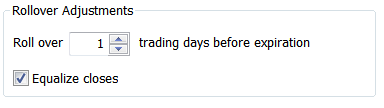
Use the arrows to adjust the number of days before expiration you want contracts to be rolled over.
Select the check box to use equalized close.