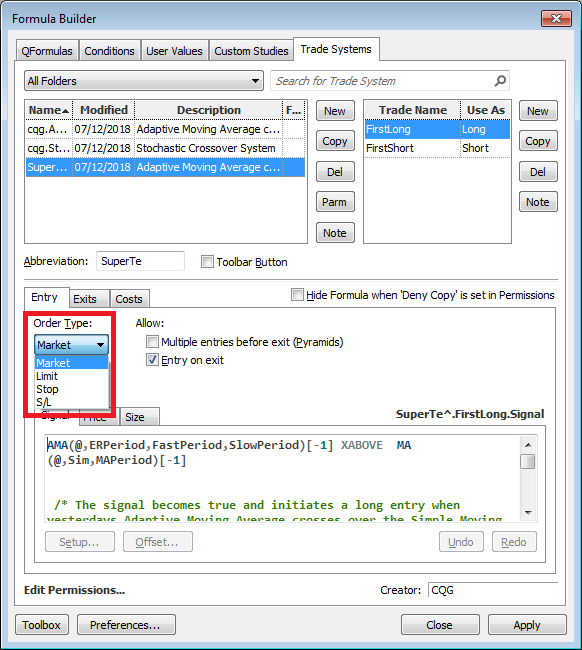
This procedure, organized by groups of tasks, walks you through the process for creating a trade system.
As you work, click Apply to save your formulas.
Create a new trade system
1. Click the New button associated with the Formula list.
2. Type a unique name for the Trading System, then click OK. The trade system is added to the list.
Add trades
3. Click the New button associated with the Trade pane.
4. Type a name and abbreviation for the trade, then click OK. The abbreviation is used as the toolbar button name. The abbreviation is also used when you use one trade system in another trade system.
5. In the Use As field, select Long or Short.
The Use as field also has an off value, which is useful for troubleshooting.
Define entry
You can have multiple entries and exits for the same trade system. The limit for total combined number of entries and exits per trade system is 140.
6. Select order type: market, stop, limit, or stop/limit.
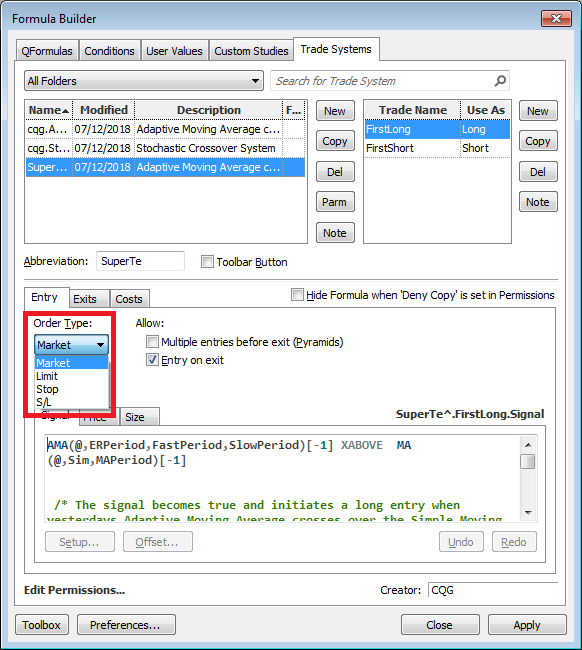
7. Select order duration for stop and stop/limit: Day or GTC
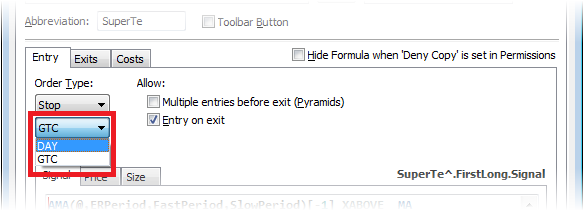
For Limit orders Iceberg day (ICBG DAY) order duration is available.
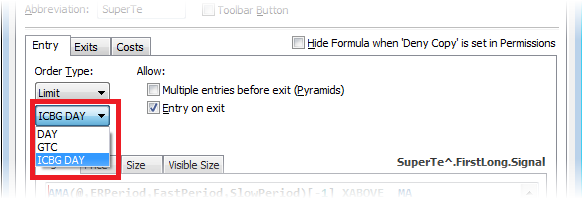
8. Select exit behavior:
Multiple entries before exit (Pyramids): Select this check box if exit order size is smaller than entry order size to instruct Auto Trade to keep placing exit orders until open position is fully closed.
For example, if Exit Size = OpenEntryPosition / 2, the Auto Trade only places one exit order if this check box is not checked, thereby closing only half of the open position. Proper configuration of this option allows you to design scaling exit systems, such as gradual exit in the trending market.
Entry on exit: Select this check box to allow placement of exit orders after filled entry order within the same bar. If this checkbox is not selected, Auto Trade waits until the next bar to place the exit order. You are advised to use this option for stop orders for maximum risk protection and for their profit taking orders to maximize profit capture potential.
9. Go to the Signal tab. Create a signal by typing in the Signal field or by choosing a condition in the toolbox.
10. Click the Price tab, and identify the price at which the order should be executed when the signal becomes true. The default value is Close(@).A price can only be designated when either a Stop or a Limit order has been designated as the order type, since Open and Close already refer to a specific price. The price designation operates in conjunction with the signal designation. In other words, the price parameter tells the system where to execute the order once the designated signal becomes true.
11. Click the Size tab, and set the number of contracts to trade.
Note: You can use the DOM Bid and DOM Ask functions combined with limit orders to define a trailing (peg) order. Use price code: DomBid(@,3,Single,1.0_secs).
12. For limit orders with ICBG DAY duration, click on the Visible Size tab to define publicly visible quantity of your Iceberg order.
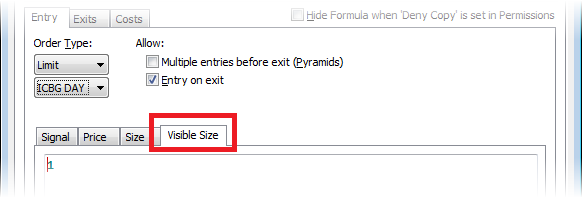
Define exits
13. Click the New button associated with the Exits pane.
14. Type a name for the exit, then click OK.
15. To use a pre-defined exit, select one of the exit options, enter parameters, then click OK. The signal, price, and size tabs are populated with the code associated with the exit. All pre-defined exits can be customized.
To create a custom exit, click Custom, then click OK.
16. Go to the Signal tab. For a custom exit, type the code for the exit signal (overwriting the 1 that is generated by the system. For pre-defined exits, you can optionally change this code.
17. Click the Price tab. For a custom exit, type an exit price (default = close of current bar). For pre-defined exits, you can optionally change this code.
18. Click the Size tab. For a custom exit, type the number of contracts for the exit order (default = open position quantity for the current trade). For pre-defined exits, you can optionally change this code.
19. For limit orders with ICBG DAY duration, click on the Visible Size tab to define publicly visible quantity of your Iceberg order.
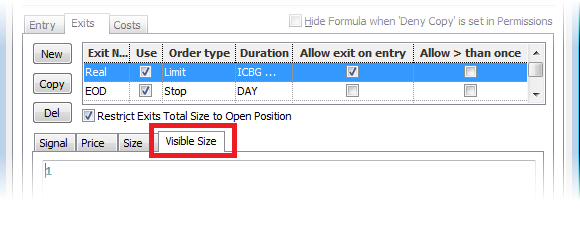
Select the Toolbar button checkbox to place a button on the application-specific toolbar, allowing users to display the trade system in a chart window with one click.
You can enter a note about a trade system or trades within the trade system. Click either the Note button associated with the trade system name or the Note button associated with the trades for the trade system.
Notes:
•If you use the same rules and naming convention for each trade system, it is easier to troubleshoot.
•The first exit should always be same as the entry for the opposite trade named reverse. On a system that turns around every time, the long entry is the same as the exit for short and vice versa.
•Normally all exits are OR-RELATED; whatever happens first wins.
For example, custom exit named Put Up or Shut Up (PUSU)
trade values
Buy1 long
Sell1 off
BarsSinceEntry(@,0,All,ThisTradeOnly)>5 and OpenPositionProfit@,ThisTradeOnly)<1000
PUSU is triggered if the trade has been open for more than five bars and has an open position profit of less than $1000.
In this case, the quantity has been set to one and the close has been specified as the exit price.
The Multiple entries checkbox has been ticked, which means that this exit can be used once per bar whenever the condition is true.
This image shows how this works in practice. For clarity, only long trades are displayed on this chart.
The trade is entered at letter A with 20 contracts, six bars later at letter B the combined open position profit is still below 1000 on the close, so the PUSU exit is triggered and one contract is sold.
On the following bar, the open position profit at the close for the remaining 19 contracts is above 1000, so the exit does not fire. But at letter C. the close dips below the entry price, so a further contract is exited.
On the next three bars, the open position profit at the close for the remaining 18 contracts is above 1000, so again the PUSU exit is not triggered.
At D and E, the open position profit is again below 1000, so 2 further contracts are exited, with the remaining 16 being closed out at letter F by the Reverse exit signal.
