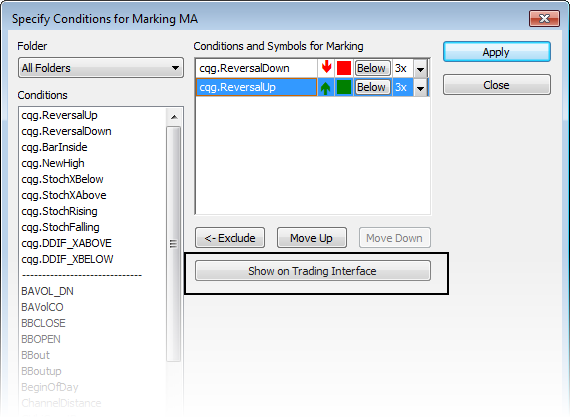
Instead of having to move from your trading application to see latest condition values, you can place these values directly on the DOM on both DOMTrader and Order Ticket.
You can add up to four conditions. You may have to resize the window in order to see all four.
If the condition is false, then the condition icon has a black border.
If the condition is for a commodity, such as EP, then it rolls over to the active contract after expiration of the previous contract. If the condition is for a specific contract, such as EPZ8, then it is removed after the contract expires.
Custom condition values are updated if you change the custom condition.
The condition values are maintained on the DOM even if you:
•create a new tab with this symbol;
•open a new DOM with this symbol;
•move to another page with a DOM for this symbol;
•change the symbol on the chart;
•remove the condition from the chart;
•change or restore the page;
•upgrade; or
•restart CQG IC.
To add condition values
1. Open a chart and add a study.
2. Right-click a study bar and click Specify Conditions for Marking [Study].
3. On the Specify Conditions window, select the conditions you want to display on DOMTrader.
4. Click the Show on trading application button.
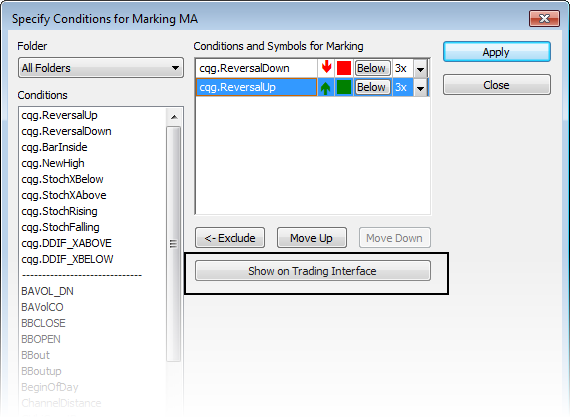
The conditions are marked at the top of DOMTrader by colored squares. Hovering the mouse over a square displays the condition data.
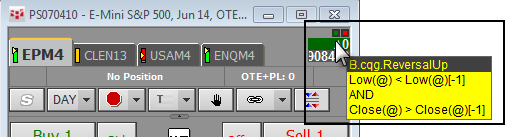
To remove condition values
Right-click the condition icon (square) at the top-right corner of the DOMTrader window, and then choose one of the remove options:
