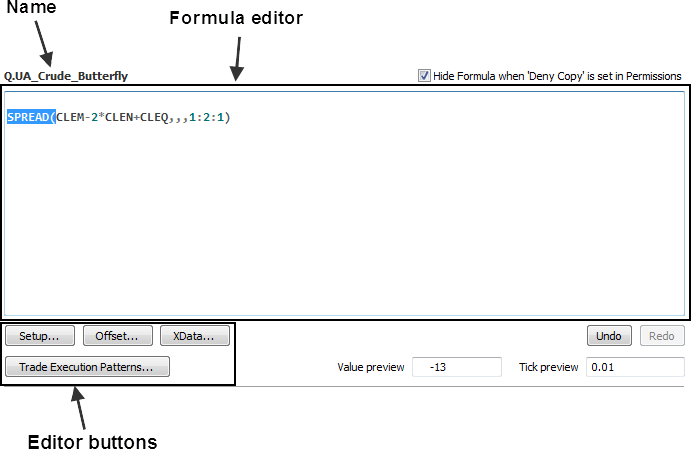
Create and update formulas in the editor. This area is empty when a new formula is defined. Otherwise, the selected formula is displayed. Its name is above the editor. Click the name to copy it to the clipboard.
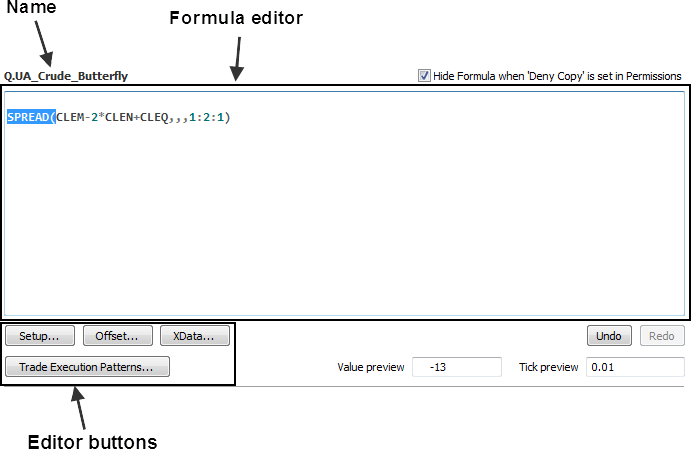
The formula editor differs slightly among formula types: the editor buttons are different and the Trade Systems editor includes tabbed windows for Entry, Exits, and Costs.
|
Formula Type |
Editor buttons |
|
QFormulas |
Setup, Offset, XData, Trade Execution Patterns
|
|
Conditions |
Setup, Offset |
|
User Values |
Setup, Offset |
|
Custom Studies |
Setup, Offset |
|
Trade Systems |
Setup, Offset |
There are several ways to edit formulas:
•Type directly in the editor.
•Select components from the Toolbox.
•Use the editor buttons
When working in the editor:
•Hold down the Ctrl key and click the formula to select both the input and parameters.
•Double-click the formula to open parameters.
•If you want to hide a formula that is not allowed to be copied, select the Hide Formula check box above the Formula Editor.
•The editor includes an Undo button and a Redo button. The Undo button reverses the last action. The Redo button reverses the undo.
•To resize this area, drag the splitter bar between it and the formula list.
The colors used for the text in the editor are governed by preferences.
Formula validation
When you move from the formula, the system validates it. If the formula is not validly formatted, you receive this message:
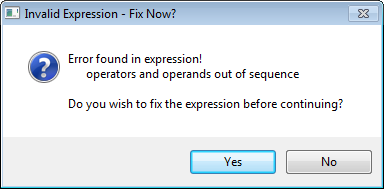
Click No to fix the expression later. Once you click no, the system validates that formula only if you change it, click the Apply button, or use it in an application.