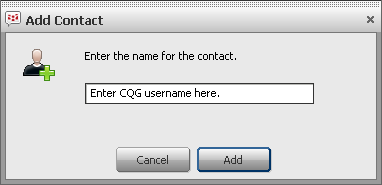
You can add both individual contacts and groups. Manage these contacts using the Configure menu and the right-click menu.
To add individual contacts
1. Click Configure.
2. Click Add Contact. This window opens:
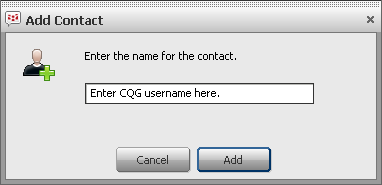
3. Enter the system number of your contact.
4. Click Add. If you have entered an incorrect number, you receive a “contact not found” message.
5. Continue to add contacts.
6. When you are finished, close the window.
To create a group
1. Click Configure.
2. Click Create Group.
3. Enter a name for the group.
4. Click Create. The group will be displayed on your contact list.
To move a contact to a group
1. Right-click a contact.
2. Click Move to Group.
3. Click the group name.
You can also drag and drop the contact into the group.
To set contact alerts
1. Right-click a contact.
2. Click Alert Me When Contact is Available. A check mark will be placed near the alert to let you know that alert is active.
To sort the contact list
1. Click Configure.
2. Click View Contact List by.
3. Click Group Name or Availability.
To expand and collapse all groups
1. Click Configure.
2. Click Collapse or Expand.
To block/unblock a contact
1. Right-click a contact.
2. Click Block Contact. That contact will not be able to IM you, and you will appear unavailable to that user.
3. Click Block.
To unblock a user, select Unblock Contact.
To remove a contact
1. Right-click the contact.
2. Click Remove from Contacts.
3. Click Delete.
To rename a group
1. Right-click the group.
2. Click Rename Group.
3. Enter the new name.
4. Click Rename.
To delete a group
1. Right-click the group.
2. Click Remove Group.
3. Click Delete. You will not delete the contacts within that group.