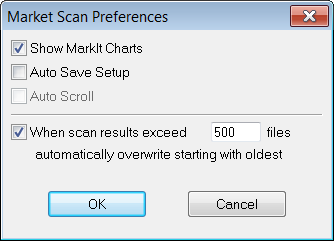
To access preferences, click the Setup button and then click Market Scan Preferences.
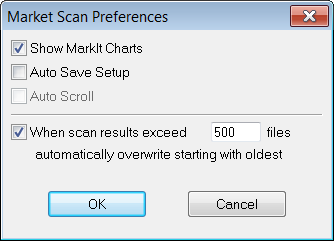
Show MarkIt Charts
When the Show MarkIt Charts check box is selected, charts displayed from a Market Scan include the condition markings you have set up.
Auto Save Setup
All Market Scan elements are saved in the private directory associated with your running version of CQG. If you select the Auto Save Setup check box, every time the Market Scan elements change, those settings are saved automatically to your private directory.
Auto Scroll
When selected, the Auto Scroll feature forces the Market Scan results matrix to continuously scroll as the page is filled. In other words, the most recently scanned issues is visible. When Auto Scroll is not selected, only the first several issues, enough to fill the allotted Market Scan space, remains displayed throughout the Scan.
Clearing the Auto Scroll checkbox improves the speed of the market scan.