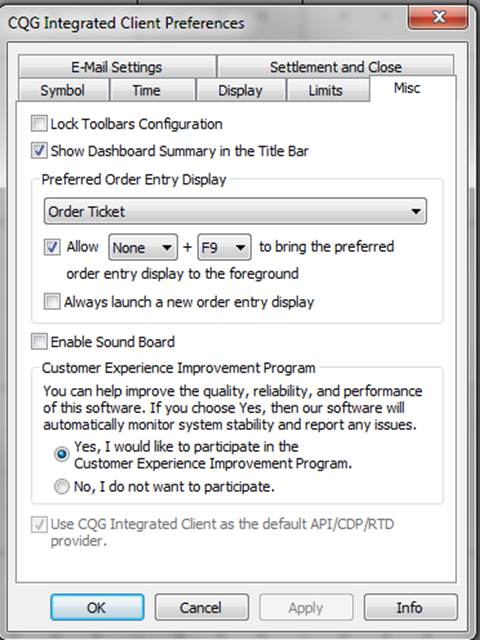
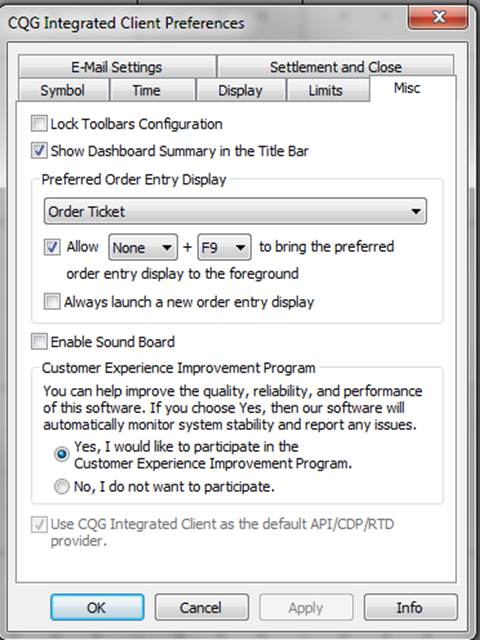
|
Preference |
Description |
|
Lock Toolbars Configuration |
Makes the Toolbar Manager window inaccessible, forcing you to keep your current toolbar configurations and characteristics. |
|
Show Dashboard Summary in the Title Bar |
Select this check box to display order and position information on the application title bar. On by default. |
|
Preferred Order Entry Display |
Choose whether you would like the system to open the DOMTrader, Split DOMTrader, Order Ticket, or Order Desk when you open a trading application from other applications, e.g. clicking Place an Order from a chart. You can change this setting by clicking the Trade button on the main toolbar and clicking Configure Default Trading Application. |
|
Allow shortcut to bring the default trading interface to the foreground |
Set a keyboard shortcut that when used brings your Preferred Order Entry Display to the foreground of your screen. |
|
Always launch a new order entry display |
This preference governs system behavior in two situations: placing an order from an application, such as a chart double-clicking a symbol.(only when the preferred double-click action is Launch Trading Entry Display (System Preferences > Symbol) When this check box is selected, the system always opens a new instance of the preferred order entry window in these situations rather than using an order entry window that is already open. |
|
Enable Sound Board |
Select this check box to enable Sound Board. Disabling the Sound Board overrides application settings. For example, if you have the Enable Sound Board check box selected for Order Ticker, and you disable Sound Board here, then Sound Board is disabled for Order Ticker also. This check box is clear by default. |
|
Customer Experience |
Choose whether you wish to participate in the Customer Experience Improvement Program. |
|
Use CQG Integrated Client as the default API/CDP/RTD provider. |
Select this check box if CQG IC is the primary application you use with custom spreadsheets and applications. Leave it unselected if CQG IC is not the primary application or if you are not an API or RTD customer. If you encounter problems with RTD formulas, make sure this check box is selected. |