Preference
Description
Select a color theme
Select one of the two color schemes, or create your own.
To create your own: Click Duplicate, type a name, change the colors.
Price values
Choose whether to use quote or trade data in price calculation.
Use high contrast text coloring
Suppose your theme makes data difficult to see because of the data font color. High contrast coloring automatically fixes that issue by using a font color that contrasts better with the current theme. This preference is on by default.
Use price coloring
When you use price coloring, the price font color changes from black to red (up) or green (down). It is off by default.
Use trade coloring
Trade coloring is used for symbols to indicate trade up, down, flat as well as delayed and unrecognized symbols.
Display study parameters in titles
List studies either with or without parameters.
Compact row height
Decreases the top and bottom margins of the cells.
Show row header
The left-most column on Portfolio Monitor is used to select rows. This column is displayed by default. You can hide that column if you would prefer to save real estate.
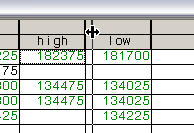
Font size
Select one of six font sizes, from extra small to wallboard.
Show a confirmation
Select this check box to receive a warning when you close a monitor window. This setting is applied to all monitors, including portfolio.
Performance
Select some number of minutes (5, 15, 30, or 60) to continue to updating data. After this time elapses, hidden tabs are no longer refreshed in real-time. You can also select Never to turn this setting off. This setting is applied to all monitors, including portfolio.