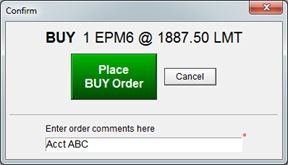
Brokers who trade multiple customer accounts can use a sub-account to identify customer orders while trading from a single account. This sub-account can then be used to filter the order book by customer.
Sub-accounts are added using comments. Once added, the accounts are displayed in the Account Picker list.
Sub-account workflow
1. First, go to Trading > Setting Trading Preferences > Trading Display Preferences and turn on sub-accounts.
This allows you to add sub-accounts to the Account Picker list. All previously created sub-accounts are displayed.
2. Then, using comments, enter the sub-account identifier when you place the order.
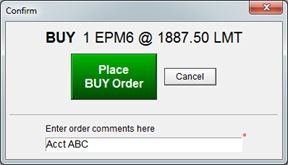
3. Once the sub-account has been entering using comments, it is displayed in the list of accounts on Account Picker. The sub-account is identified in the title bar of DOMTrader and Order Ticket.
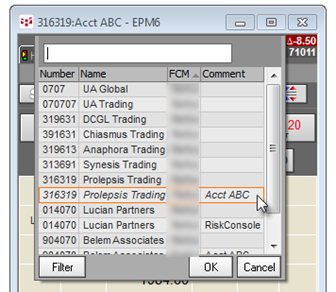
The sub-account is also displayed in Comment fields, like here on Orders & Positions:

When a sub-account is used:
•The number of working orders and open position applies only to the selected sub-account.
•Cancelling working orders results in cancelling only orders for that sub-account.
•Liquidating or reversing a position results in an order applied to that sub-account.
Sub-accounts on Orders & Positions
When you filter by sub-account, all data for the current day, including positions, offsets, and confirmations is generated based only on fills that belongs to the selected sub-account.
Filtering by sub-account applies only to the current day.
Balances on the Account Summary window are calculated for the main account regardless of the sub-account.
When you liquidate a position, the sub-account identifier is replicated in the Comment field.
If you replicate the filtered Orders and Positions window, the filter remains.
As you add sub-accounts, the filter list is updated automatically. If you delete a sub-account (that is, change the sub-account, so that no order comments contain that sub-account), it is removed from the list after logging in again. Comments for manual fills are changed on the Update Trade window.
If you change or delete the sub-account comment, the sub-account is displayed in the filter menu until you:
•log off from trading and log on again;
•change the date filter from current day; or
•clear the Enable sub-accounts check box in preferences.
The master account is used if the selected sub-account has been removed from the list.
A sub-account is automatically removed if there are no associated fills for 100 days.
To create a new sub-account on Order Desk
On Order Desk, you can create a new sub-account without using comments.
1. Type the name of the sub-account in the Account field, and Enter.
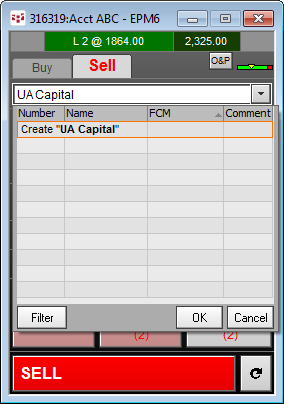
2. Map the sub-account to an account, and click OK.
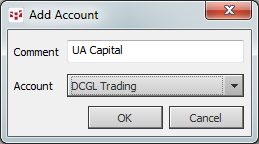
The newly created sub-account is then listed on the Account Picker.