
There are several ways to navigate the curve charts.
To hide the histogram

Click the arrow button between the instruments and the histogram. Notice that when you hover the mouse over the button, the cursor changes and the button is blue.
When you hide the histogram, the additional curve buttons become a drop-down list.

To see instruments not displayed in the window
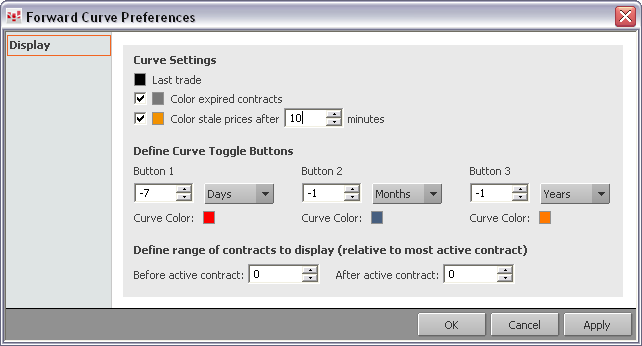
When you have a long list of instruments, that list may be truncated due to the size of the window. To move along the list of instruments:
1. Hover the mouse over the histogram, so that the cursor becomes a hand.
2. Click and drag to move along the instrument list.
To move up and down a curve
1. Hover the mouse over the curve.
2. Click and drag the cursor, which becomes a hand, to move up and down the curve.
To move across the instruments
1. Click an instrument to highlight it.
2. Use the left and right arrow buttons on your keyboard to move to other instruments.
To zoom in and out
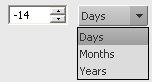
By reducing the number of contracts viewed in the window, you can zoom in on a curve.
1. Move the mouse over the histogram border, so that the cursor becomes a double-sided arrow.
2. Click and drag to zoom in or out.
To add a vertical line

Click the empty box above the contract. It turns gray, and a gray vertical line is added to the display. As you move the mouse to another contract, the gray line moves with the mouse.
If you click the box again, it turns burgundy, and a static burgundy vertical line is added to the display.
To remove the line, right-click the burgundy box.