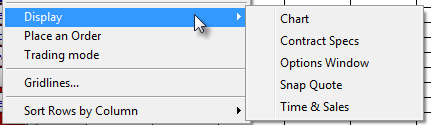
Open the Visual Parameters window in one of three ways:
•Click a column or row heading, and then click the Params button. This button is active only when a row or column is selected.
•Press CTRL+SHIFT+V.
•Right-click a column or row heading, and then click Modify Visual Parameters.
Visual Parameters have up to five categories, Basic Formatting, Child Row Coloring, Heatmap, Conditional Coloring, and Histogram, depending on the type of data it is.
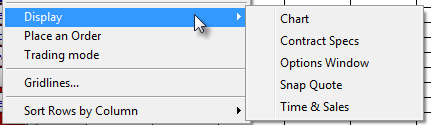
•To expand and collapse categories, click the button to the left of the column heading. (In the image above, all categories are collapsed.) To expand or collapse all, click the button to the left of the column name.
•To apply the parameters to the monitor, click the checkbox to the left of the category heading.
•To copy parameters, click the copy button 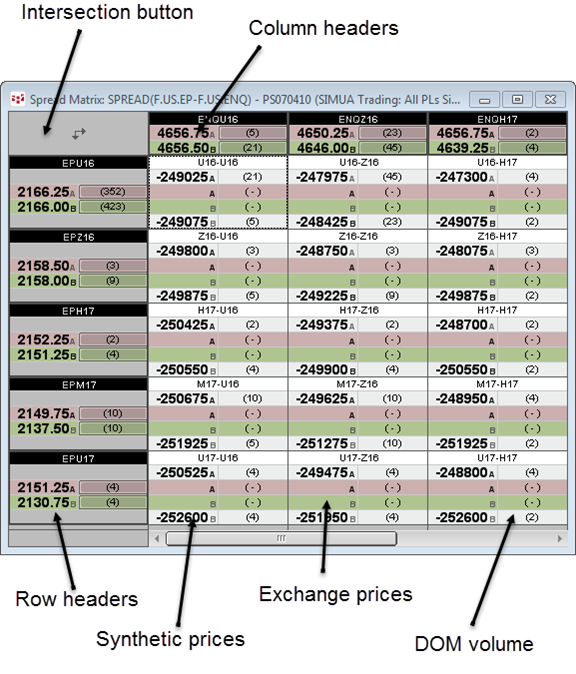 . Also shortcut: Ctrl+Alt+Shift+C.
. Also shortcut: Ctrl+Alt+Shift+C.
To paste those parameters, click another column or row on
the monitor, and then click the paste button 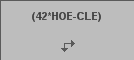 . Also shortcut: Ctrl+Alt+Shift+V.
. Also shortcut: Ctrl+Alt+Shift+V.
•To change the parameter window’s font size, right-click anywhere on the window, and then click a font size: Extra small, Small, Medium, or Large.
•To open online Help, click the ? button.
•To add additional parameter rows to the category, click the + button.
•To restore default values, click the Reset button.