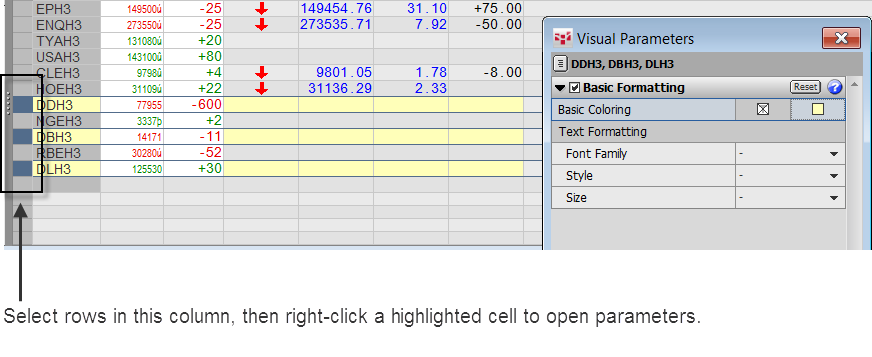
The watch list provides a way to filter column values based on study and condition values. On Spreadsheet Trader, you can create filter by order-related information.
The watch list applies to a particular tab of the monitor. If you duplicate the tab, then the list is duplicated also.
If a watch list is active for a particular tab, the title bar indicates so with “[Watch List Active].”
Watch Lists are listed on the left of the monitor. Click the Watch List name to move between lists. Click All to return to an unfiltered view. You can select more than one Watch List at a time.
Each Watch List is followed by a number. That number indicates how many symbols currently meet the conditions of that list. Hover the mouse over the Watch List name to see which symbols currently meet the conditions of that list.
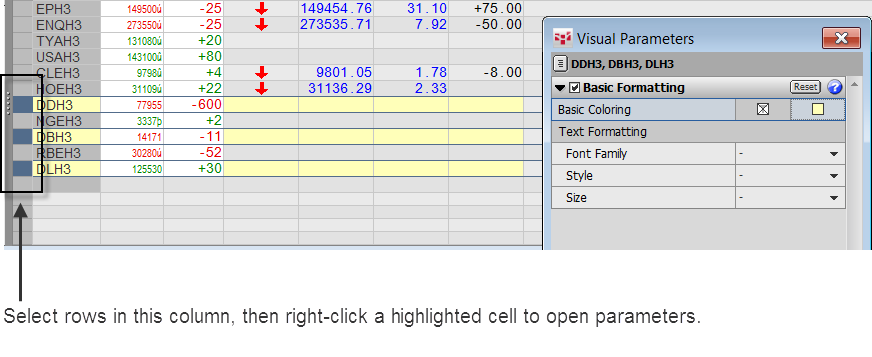
To create a watch list
1. Right-click the Watch List pane.
2. Click New Watch List to open the Watch List Builder.
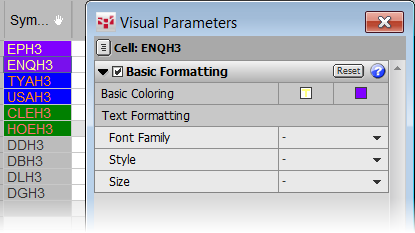
3. Type a name for the watch list.
4. Using the drop-down menu, choose whether all or any conditions must be met for the filter.
5. Select the column to filter.
6. Select a condition. The list of conditions changes depending on the type of column it is. For example, you can filter text columns by text. In this image, Watch Lists filter the monitor by broker name:
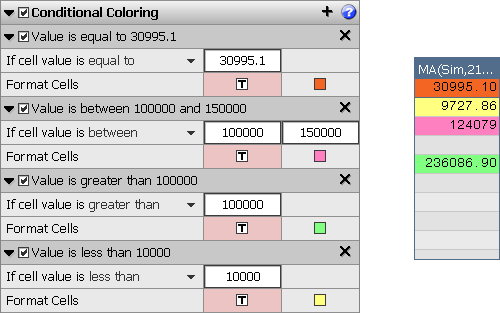
7. Type a value for the condition.
8. To add other columns or additional conditions for the same column, click the + button.
9. When you are finished, click Close.
10.
You can also open the Watch List builder by right-clicking on a column heading.
To save time, you can also duplicate a Watch List and then make adjustments to it. Right-click the Watch List pane, then click Duplicate Watch List.
To edit a watch list
Click the gear icon to the far right of the list row: 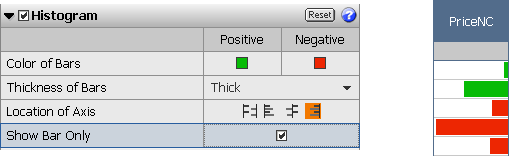
You can also double-click the list name or right-click the name, then click Edit Watch List.
To delete a watch list
Right-click the watch list, then click Delete Watch List.
You can also DELETE.