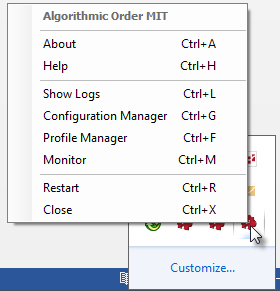
Installing, running, and stopping MIT
1. Open CQG software, and log on to trade.
2. From CQG’s website, download and run the installation program for MIT (AlgoOrder MIT.msi).
If you plan on using the source code in any way, make sure to install the application and the source (Custom Setup).
3. Go to Start > All Programs > CQG > AlgoOrder MIT to register the type, so that it can be viewed in the software.
4. In the CQG software, open a trading application. Note that the AlgoOrder type is now listed on the special orders menu.
The MIT application runs in the background of the CQG software. The MIT icon is visible in the system tray when it’s running.
Right-click that icon to open a menu of options, explained later in this topic, associated with MIT orders.
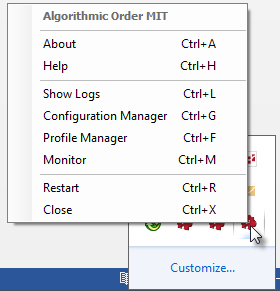
Use this menu to stop the MIT application. When you do so, the initial order remains active, but the MIT portion of the order is cancelled.
MIT parameters
|
Parameter |
Description |
|
MIT Mode |
Two modes: Use limit orders (default) Use market orders |
|
Price |
|
Monitoring and cancelling MIT orders
Right-click the MIT icon in the system tray, then click Monitor to open the Monitor window. The window lists working orders with associated data:
•Algo Order ID
•Status
•FCM Account ID
•Account Name
•Instrument Name
•Side
•Type
•Limit Price (initial order)
•Stop Price
•Total Quantity
•Filled Quantity
To cancel one or some of the working orders, select them and then click the Cancel Checked Orders button. You can also right-click the order.
To cancel all working orders, click the Cancel All Orders button. You can also right-click the order.
To obtain log files, right-click the MIT icon in the system tray, then click Show Logs. The local folder that contains logs is opened: C:\Users\<name>\AppData\Local\CQG\AlgoOrder_MIT\Logs
MIT Profile Manager
Set parameter values using Profile Manager. Right-click the MIT icon in the system tray, then click Profile Manager.
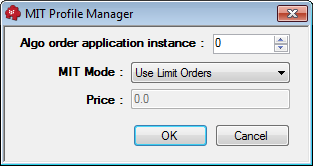
MIT Configuration Manager
Change naming, tooltip, and log settings using Configuration Manager. Right-click the MIT icon in the system tray, then click Configuration Manager.
|
Setting |
Description |
|
Long Name |
Name that is displayed in the Special Orders drop-down list in CQG software. |
|
Short Name |
Short form of order type name used in the algo order ID and UENames (system uses first four characters). Also used on the special orders menu in the software. |
|
Balloon Tip Level |
Determines lower level of importance that should be used to filter out events to be displayed as tool tips in the system tray area. None: Nothing is displayed. Info: All events are displayed. Warning: Warning or error events are displayed. Error: Only error events are displayed. |
|
Log Level |
Messages are delivered to the log file. None: Nothing is logged. Info: All events are logged. Warning: Warning or error events are logged. Error: Only error events are logged. |
|
Log File Max Size |
Determines maximum size of log file. When reached, a new log file is created. Maximum allowed file size = 32768 KB or 32 MB. |
|
Log Files Max Count |
Determines the maximum number of log files. When reached, the oldest file is deleted before a new file is started. Maximum allowed number of log files = 100. |