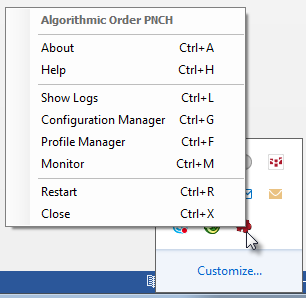
Puncher automatically modifies order by a number of ticks for a limited time. It is especially useful for low liquidity markets with few participants, as it allows hiding the worst acceptable price.
Puncher enables the trader to specify a price offset from the initial limit order to monitor the book and modify the order only if an offer was available in his profitable range. The trader also specifies the duration after which the not-filled quantity of the order returns to the original order price.
The trader defines the original limit order as usual and specifies his Punch through parameters: offset, time interval, and number of attempts.
When confirmed, the original limit order is placed as usual. The Puncher application runs locally in the background and monitors the book for acceptable offers and modifies the original order according to the Offset and Time Interval parameters.
Leg orders can be viewed and managed through CQG software.
Installing, Running, and Closing PNCH
1. Open CQG software, and log on to trade.
2. From CQG’s website, download and run the installation program for PNCH (AlgoOrder PNCH.msi).
If you plan on using the source code in any way, make sure to install the application and the source (Custom Setup).
3. Go to Start > All Programs > CQG > AlgoOrder PNCH to register the type, so that it can be viewed in the software.
4. In the CQG software, open a trading application. Note that the AlgoOrder type is now listed on the special orders menu.
The PNCH application runs in the background of the CQG software. The PNCH icon is visible in the system tray when it’s running.
Right-click that icon to open a menu of options, explained later in this topic, associated with PNCH orders.
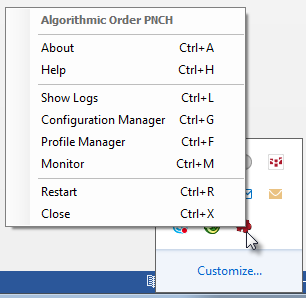
Use this menu to stop the PNCH application. When you do so, orders will not be managed by this application but remain on the gateway as limit orders.
PNCH parameters
|
Parameter |
Description |
|
Offset |
Allowed range within which Puncher may immediately modify the original order price when a profitable offer enters the book. If you enter a value with a decimal point, currency is used. Otherwise, ticks is used. When set to 0, the PNCH order behaves like a limit order. Default = 10 ticks/currency |
|
Time Interval |
Duration of the modified order after which Puncher returns the remaining unfilled portion to the original price. If set to -1, Puncher will hold the modified order at the new price. Default = 500 milliseconds |
|
Number of attempts |
Number of unsuccessful punching attempts that the application will tolerate before discarding the order. An attempt will be considered as unsuccessful if the order is not filled even partially during the interval. Even one partial fill will reset this counter. Allowed values = 1 to 999. Default = 5 |
Monitoring and cancelling PNCH orders
Right-click the PNCH icon in the system tray, then click Monitor to open the Monitor window. The window lists working orders with associated data:
•Algo Order ID, format COPNCHxxxxyyyy-Z, where:
xxxx = serial number of the algorithmic order placed through the application's current session. This value is reset after restarting the application.
yyyy = serial number of the leg for the xxxx AO. This value is reset for each AO.
Z = multi-digit serial number of orders placed through the given instance of the application.
•Status
•FCM Account ID
•Account Name
•Instrument Name
•Side
•Type
•Limit Price (i.e., initial price)
•Stop Price
•Total Quantity
•Filled Quantity
•Offset
•Time Interval
•Number of attempts
To obtain log files, right-click the PNCH icon in the system tray, then click Show Logs. The local folder that contains logs is opened: C:\Users\<name>\AppData\Local\CQG\AlgoOrder_PNCH\Logs
PNCH Profile Manager
Set parameter values using Profile Manager. Right-click the PNCH icon in the system tray, then click Profile Manager.
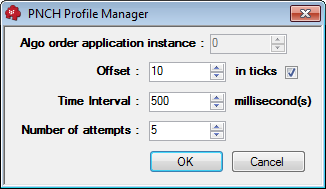
PNCH Configuration Manager
Change naming, tooltip, and log settings using Configuration Manager. Right-click the PNCH icon in the system tray, then click Configuration Manager.
|
Setting |
Description |
|
Long Name |
This field contains the algorithmic order type name that will be displayed in the Special Orders drop-down list in CQGIC. It is advisable to use a descriptive name for this field. |
|
Short Name |
This short form of the order type name is used in order ID or the UEName (e.g., COPNCHxxxxyyyy-Z) in CQG IC. Although you may insert longer strings, CQG IC will use the first four characters of your entry to create the order UENames. This short form will also be used in the Special Orders drop-down button in CQG IC. It is advisable to use easily recognizable short names, no longer than four characters. |
|
Balloon Tip Level |
Determines the lower level of importance that should be used to filter out events to be displayed as tool tips in the system tray area. None: Nothing will be displayed. Info: All events will be displayed. Warning: Warning or Error events will be displayed. Error: Only Error events will be displayed. |
|
Log Level |
Messages received by the logger that are at or above the specified log level are delivered to the log file. None: Nothing will be logged. Info: All events will be logged. Warning: Warning or Error events will be logged. Error: Only Error events will be logged. |
|
Log File Max Size |
Determines the size of the log file that when reached, the program will start writing into a new log file. The maximum allowed file size is 32768 KB or 32 MB. |
|
Log Files Max Count |
Determines the number of log files that when reached, the program will delete the oldest file before starting a new log file. The maximum allowed number of log files is 100. |