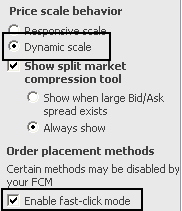
When DOMTrader is in dynamic mode, the DOM ladder changes rapidly in a fast-moving market. Orders move with the DOM ladder making it difficult to click those orders to modify or cancel them. Held orders resolve that difficulty.
When you place the mouse over a resting order, that order is held. Your resting order stays in place while DOMTrader moves. In that way, it's held. A copy or ghost of that resting order in a lighter color moves with DOMTrader. If you want to cancel or modify the price of that order, simply click that held order.
This functionality applies when fast-click mode is enabled for the dynamic scale. To check your settings, click the Setup button, and then click Trading Preferences. The Trading Preferences window opens. The price scale behavior should be set to Dynamic scale and the Enable fast-click mode check box should be checked, like this:
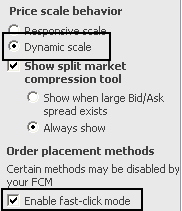
To hold an order
Place the mouse cursor over the order. The order is highlighted:

If the price scale moves or if the price scale is scrolled using the keyboard or mouse wheel while the mouse cursor is over the order cell, then the order is held in that place. The original order is displayed as a ghost order and moves with the original price.
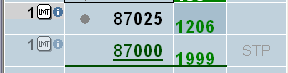
For example, this order was originally placed for 87000. While the order was held, the market moved. The order stayed on the same row, now at 87025, and the original order is seen as a ghost order at 87000.
To remove the hold
To remove the hold on the order, you can:
•move the mouse cursor;
•select the order; or
•cancel the order.
The order is not held if the price of all orders in the held cell are changed using another application or when the market changes for trailing orders.
To enter an additional order
Placing the mouse cursor over the bottom of the order cell highlights it and displays the price:

Clicking that price places an additional order at that price.