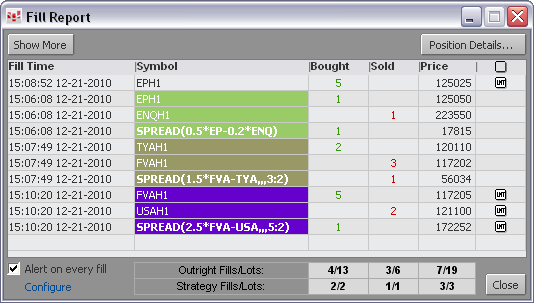
When an order is filled, the Fill Report window opens. You can also click the Fill Report button on the application toolbar or click the Trade button on the main toolbar.
This image shows the Fill Report in its abbreviated format.
Click Show More to display working orders, account, user, order number, Q Number, Q Name, formula, and comments. You can also add a Duplicate button to place an identical order to the one that was filled.
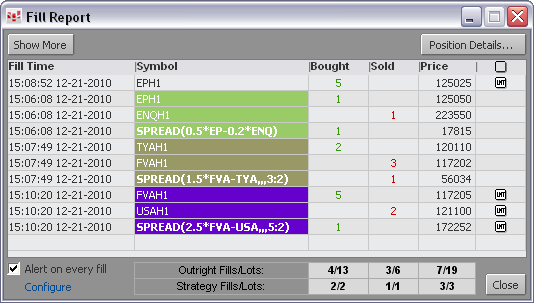
Click the Position Details button to opens Orders and Positions.
Click Configure to open Notifications preferences.
For spreads, fills are color-coded according to the color of each spread.
If you do not want to see this window for future fills, clear the Alert on every fill check box.
The Hedge column was introduced in response to MiFID regulations:
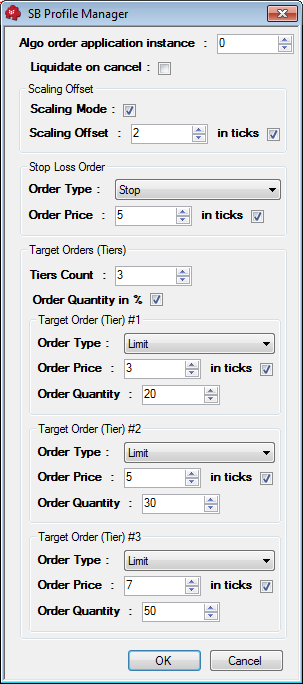
It is relevant only if Speculation Type (Speculation, Arbitrage, and Hedge) applies to the instrument or leg instrument (in the case of strategies) in use. To show or hide this column, go to Orders and Positions Trading Preferences > O&P Functions > Hedge type.