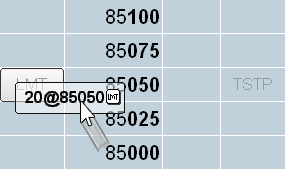
DOMTrader provides more than one way to place an order. You can use the mouse, the keyboard, or a combination of both.
To learn more about order type icons and status icons, see Managing Orders with DOMTrader, Split DOMTrader, and Order Ticket.
To enter an order by dragging and dropping a price
1. Set the order qualifiers and quantity for your order using the buttons on DOMTrader.
2. Click and drag the price you want to buy or sell at to the Buy or Sell column. The order details appear like this as you drag:
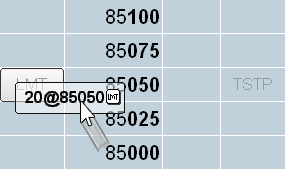
3. If you have notifications turned on, then you receive a confirmation message. Click OK. Your order is placed, and the order icons are displayed on DOMTrader like this:
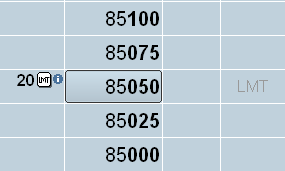
To switch between the duration order type and the stop order type, press CTRL. You’ll notice the order type indicator at the top of DOMTrader change. For example, suppose you have ICBG DAY set for order duration and DOM-Triggered Stop selected for stop management. If you place an order, the order is a DAY iceberg order. If you press CTRL while placing the order, the order is a DOM-Triggered Stop.
Note: The price of a working order does not necessarily correspond to the cursor position at the time of the action, because the market may change before the exchange receives the order.
To enter an order with fast-click
You can place orders in just one click if fast-click mode is activated in Trading Preferences.
Click the buy or sell column at the desired price level.
To switch between the duration order type and the stop order type, press CTRL. You’ll notice the order type indicator at the top of DOMTrader change. For example, suppose you have ICBG DAY set for order duration and DOM-Triggered Stop selected for stop management. If you place an order, the order is a DAY iceberg order. If you press CTRL while placing the order, the order is a DOM-Triggered Stop.
To enter an order using the buy and sell buttons
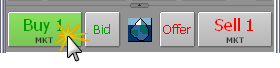
Click a buy or sell button at the top of DOMTrader.
You can place orders at the same side of the market, for the same price, and for the same commodity, but with different order types by creating a stacked order.
Simply drag and drop the orders in the same price field. You can also use the keyboard.