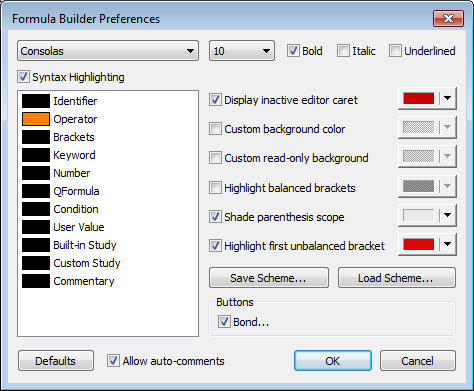
To open this window, click the Preferences button at the bottom of the Formula Builder window.
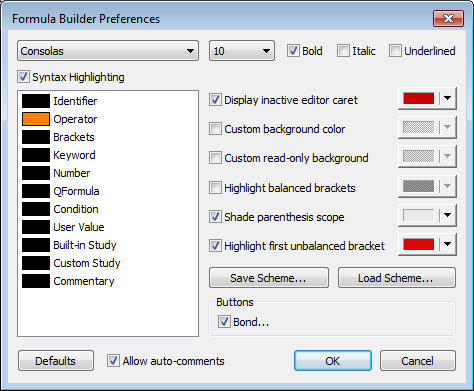
|
Preference |
Description |
|
Font |
Font, size, and formatting for editor text. |
|
Syntax Highlighting |
Clear this check box if you want all editor text color and background to be determined by your operating system settings. To change the color of the elements listed, click the colored square to open a standard color palette. Identifier = symbol, @, and parameter names Operator = mathematical and relational operators, commas, and question marks Brackets Keyword = logical and movement operators Number = numeral Built-in study = pre-defined studies Commentary = comments |
|
Display inactive editor caret |
Colors your place in the formula when you move the mouse cursor to a different location. For example, the mouse cursor is at the end of formula in the editor. You then use the mouse to click the Preferences button. The previous location of the mouse in the formula is colored. |
|
Custom background color |
Colors the background of the editor pane. |
|
Custom read-only background |
Colors the background of the editor when the formula is read-only (password protected). |
|
Highlight balanced brackets |
Colors properly formatted brackets. |
|
Shade parenthesis scope |
Colors the background of the part of the formula that is governed by the brackets the mouse cursor is in. |
|
Highlight first unbalanced bracket |
Colors an opening bracket until the closing bracket is added. |
|
Save Scheme Load Scheme |
Click the Save Scheme button to save these preferences to an ini file. Click the Load Scheme button to import a saved preferences ini file. |
|
Buttons |
Select Bond to display the Bond button on the Formula Builder window. This button opens the Specific Bond Issue window. |
|
Defaults |
Click this button to return to default settings. |
|
Allow auto-comments |
When you type SPREAD, NC, YIELD, or AGGR followed by an initial parenthesis, the system automatically displays a comment that contains the formula components and examples. To turn these comments off, clear this check box. For example: /* SPREAD(linear expression, [calculation mode], [tick size], [trade ratio], [BAT filter], [roll-over], [rounding mode]) Examples: SPREAD(42*HOE-CLE, L1, 0.01, 1:2, T:BA, 1) SPREAD(EP-ENQ, L1, 0.01, 1:1.33, T:BA, 1, MATH) SPREAD(EP/ENQ) */ |