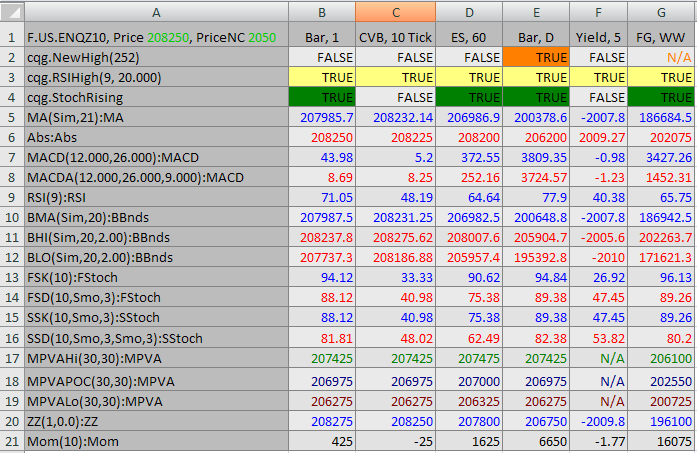
Instrument Monitor and the Portfolio Monitor share some basic functionality, including copying data from the monitor, working with tabs, working with columns, and opening a chart.
To copy instrument monitor data to the clipboard
1. Right-click any empty monitor cell.
2. Click Copy All.
3. Paste the data in an application, such as Microsoft Excel. Instrument Monitor data looks something like this:
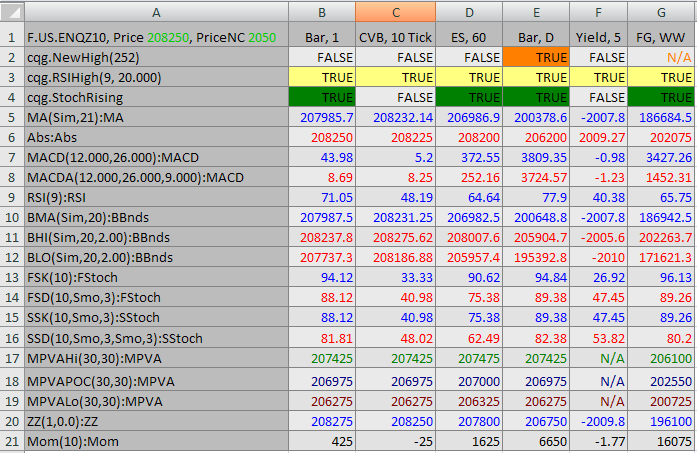
To resize columns
Click and drag the column border to resize the column.
To size columns to fit:
1. Right-click the chart name and point to Resize columns.
2. Select either Size Column to Fit or Size All Columns to Fit.
To move a column
Click and drag the column to the new location. In this image, ES, WW is being moved between Bar, 5 Min and CVB, 10 Tick.

To open a chart from Instrument Monitor
1. Right-click the chart name.
2. Click Convert to Chart.
The chart reflects the chart type, interval, and studies in the monitor column.