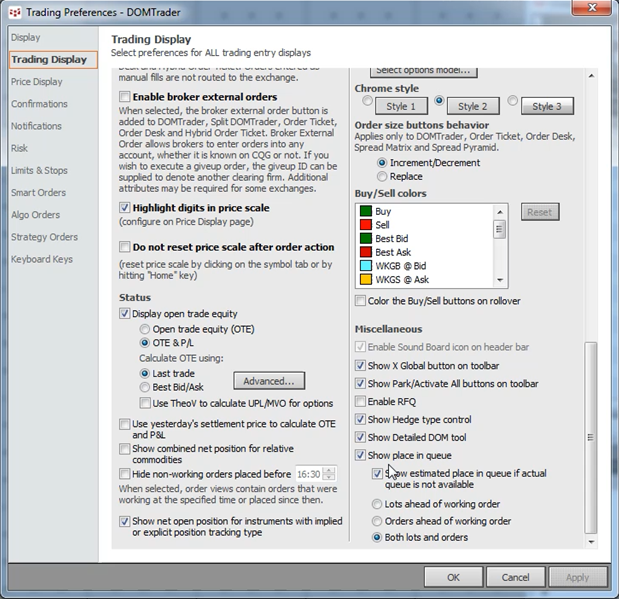
The Detailed DOM Tool (Show Place in Queue) gives you full transparency of the order book by price and includes your order’s placement in the queue. This feature requires the CQG Trading enablement. This functionality is available for all order routing interfaces except SnapTrader and Split Quote Board.
To enable this feature, open up the Trading Preferences/Trading Display for the trading application. The example detailed is for the DOMTrader.
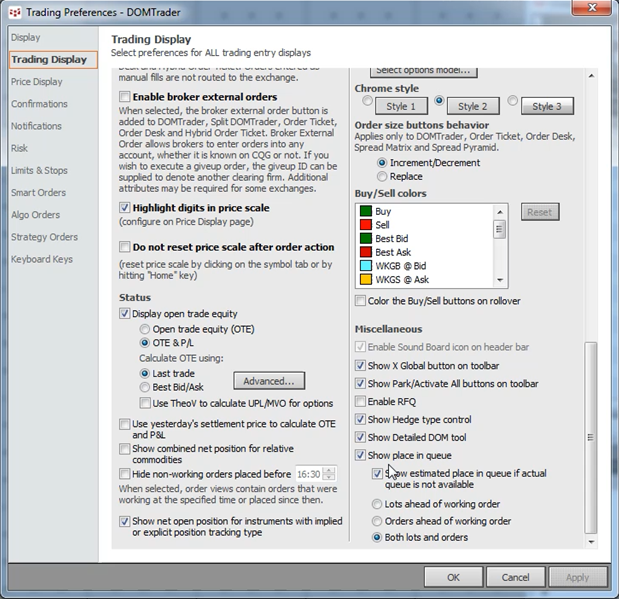
On the Trading Preferences/Trading Display in the Miscellaneous section in the bottom right-hand corner you check off the Show Detailed DOM Tool.
You can choose to display:
•Show place in queue on the depth of market column
•Show estimated place in queue if actual place in queue is not available from an exchange (The estimated place uses italic fonts in the trading interface).
•Show the number of lots ahead of your working order
•Show the number of orders ahead of your working order
•Show both the number of lots and the number of orders
When the Show Detailed DOM Tool is checked a new button appears at the right-hand side of the trading application
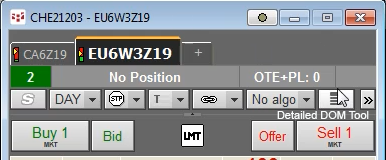
Clicking on the Detailed DOM Tool button will launch a new display showing the details of the best bid and best ask working orders queues.
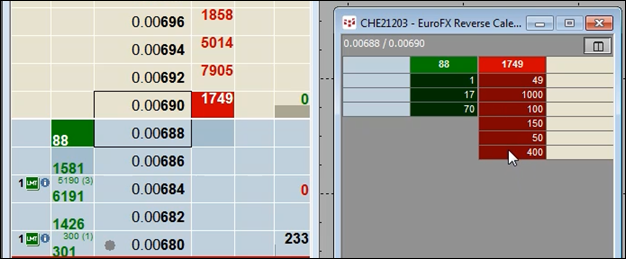
The Detailed DOM Tool display has a button enabling you to toggle between a vertical view of the bid and ask queues and a horizontal view.
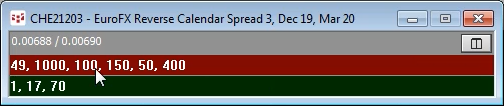
The depth of market column on the price ladder shows the actual number of orders (here, it is 3) and number of contracts (here, 5190) ahead of your order in the queue.
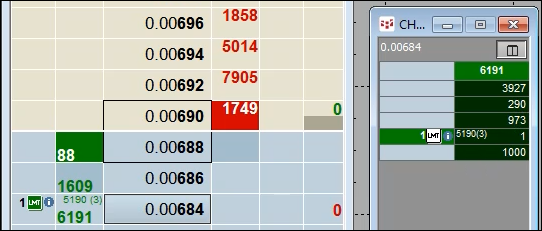
With the Detailed DOM Tool open and if you select the price on the price ladder with your working order then the Detailed DOM Tool will display the orders in the queue at that price and where your working order stands in the list of working orders.
Here is an example from the Spreadsheet Trader. The Detailed DOM Tool button is next to the expand and contract the number of rows in the price ladder. Open the Detailed DOM Tool and you see the best bid and best ask queues. Select the price from the price ladder with your working order for place in the queue.

This functionality is available for all order routing interfaces except SnapTrader and Split Quote Board. The steps to using it are the same as detailed above for all trading applications.