
Before we can start specifying our entries, exits, and everything else that goes into a trading system, the first step is to use the “TradeSystem” function in order to provide those other functions a central nervous system.
Select a cell, type “=TradeSystem(” without the quotes and then notice the tooltips that display as you type:

For the “TradeSystem()” function, the “Name” parameter allows you to name your system (in quotes) as well as reference another cell where you will turn the system on or off. In this case, we named this system “Hedge1”. We continue to the next parameter by adding a ‘,’ the next parameter tooltip is displayed:

We reference the cell immediately below, A2, as the on/off switch.
Finally, we close parentheses, hit “Enter” or select the cell referenced in the “Start” parameter, and type a “0.”
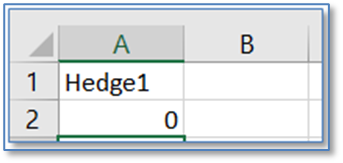
The function now displays just the system name we’ve assigned, while if we were to select it, we would see the entire function as entered.
You must be logged into CQG IC trade routing for the Trade System to work.
Not only will this function display the name you assigned to your trade system, it will also serve as an indicator of whether the system is running or not. When we change the “Start” cell (Cell A2) from “0” to “1” the system function will show us the system is running:
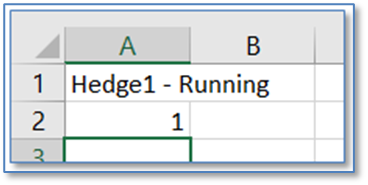
The system won’t do anything yet, but this is the foundation on which every other XLS Trader function will depend. From here, we can specify entries and exits, display working order information, activity logs, cancel order functions, etc. For now, we will switch the system off before continuing to build our first system by manually changing A2 from “1” back to “0.”
Note: XLS Trader depends on a connection to CQG’s order routing gateway for most functions, and it’s important to log into a SIM or live trader username in CQG IC before interacting with workbooks containing XLS Trader functions. In cases where you weren’t logged into a trader username prior to opening a workbook containing a trade system or creating a new trade system in an open workbook, you may encounter issues that can be resolved by restarting Excel after logging into a trader username in IC.
Nearly all of functions require the Trading System to be off when modifying parameters. The new parameters are accepted when the system is turned on.