
No compression (default).

Zoom out 1

Zoom out 2

Hide prices with no resting volume in the order queues
Use this tool with symbols that have a gap between best bid and best ask, as it compresses the prices in that gap.
There are four compression levels: none, two zoomed out levels, and a hide prices level.
Zooming out multiplies the current tick size by two up to the original tick size.
To zoom out from the default, click the button. Right-click to zoom back in. The buttons look like this:
|
|
No compression (default). |
|
|
Zoom out 1 |
|
|
Zoom out 2 |
|
|
Hide prices with no resting volume in the order queues |
If in the “Zoom out 2” mode you can expand the price ladder display (removing the compressed view) by double clicking on the displayed best ask price. Double click on the best ask price again to return the price ladder to the “Zoom out 2” mode compressed view. If you do not then the “Zoom out 2” mode compressed view will be the expanded view of the price ladder.
Zooming out also works for strategies, but strategies have an additional option to zoom in. Zooming in divides the current tick size by two inside the market gap.
|
To zoom in from the default, click the button. Right-click to zoom back out. The buttons look like this: | |
|
|
Zoom in 1 |
|
|
Zoom in 2 |
When the DOM is compressed, orders are displayed at the nearest available price. Hover the mouse over the order to display order details. For example, an order was placed at 29562 on the uncompressed DOM ladder:
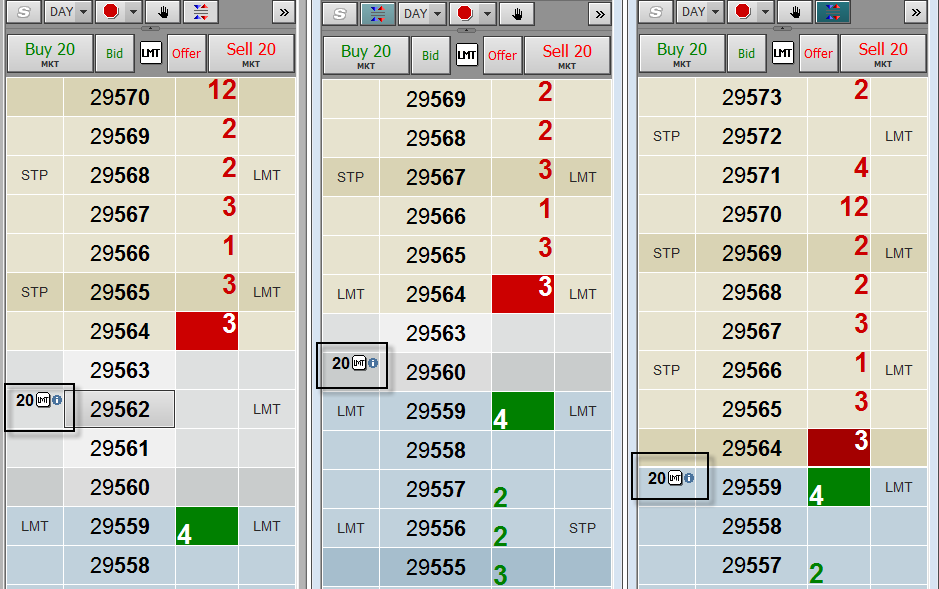
To add this button to the display, go to Trading Preferences.