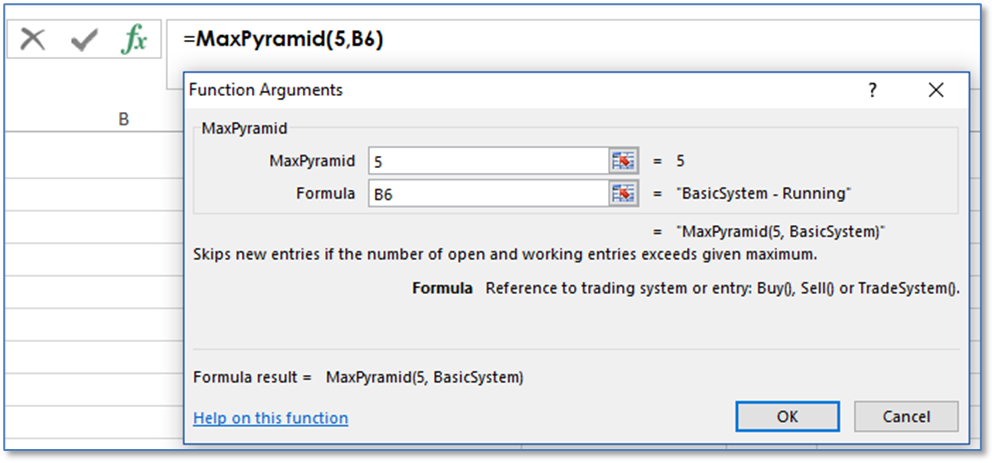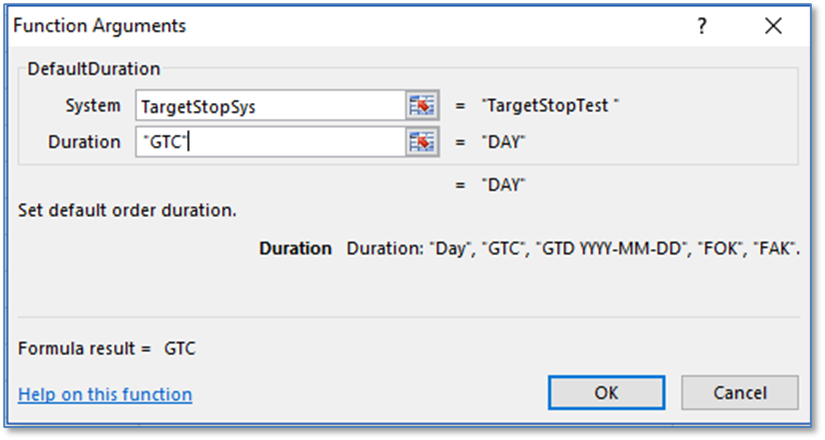
A number of the functions in the Trade System group were covered in the tutorial section. The remainder are detailed below. To find a particular function copy the formula and search the document for it.
Trade System
|
•=DefaultAccount() |
|
•=DefaultDuration() |
|
•=DefaultSymbol() |
|
•=DisableNewEntries() |
|
•=IsReversalSystem() |
|
•=MaxPosition() |
|
•=MaxPyramid() |
|
•=TradeSystem() |
Default Duration
You can set a default duration for the orders using (If not used, then the default is Day):
=DefaultDuration(TargetStopSys,"GTC")
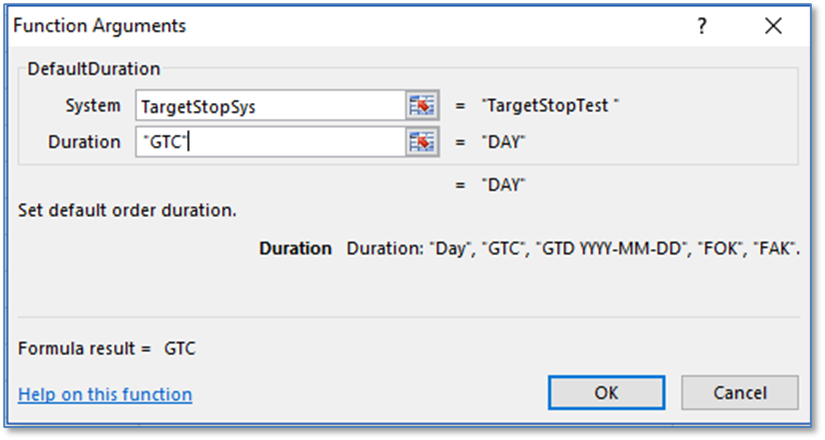
Default Symbol
You can set a default symbol for the Trading System. Now this symbol will be used for any formula that has the “Symbol” parameter left blank (skipped).
=DefaultSymbol(TargetStopSys,"F.US.EP")
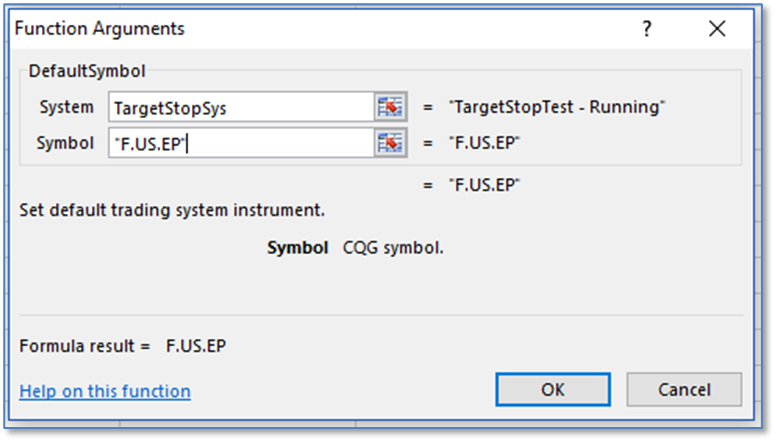
Disable New Entries
To stop the trading system from entering new orders use the Disable New Entries function. New Exit formulas will be entered.
Here, cells H5 and I5 are set to 0. If your system is based on a model and if you want the system to stop trading then use a condition to change the cell value to 1. The rule name is for log purposes. You may leave rule name blank, in this case it will be generated.
=DisableNewEntries(TargetStopSys,H5,I5,"StopEntries")
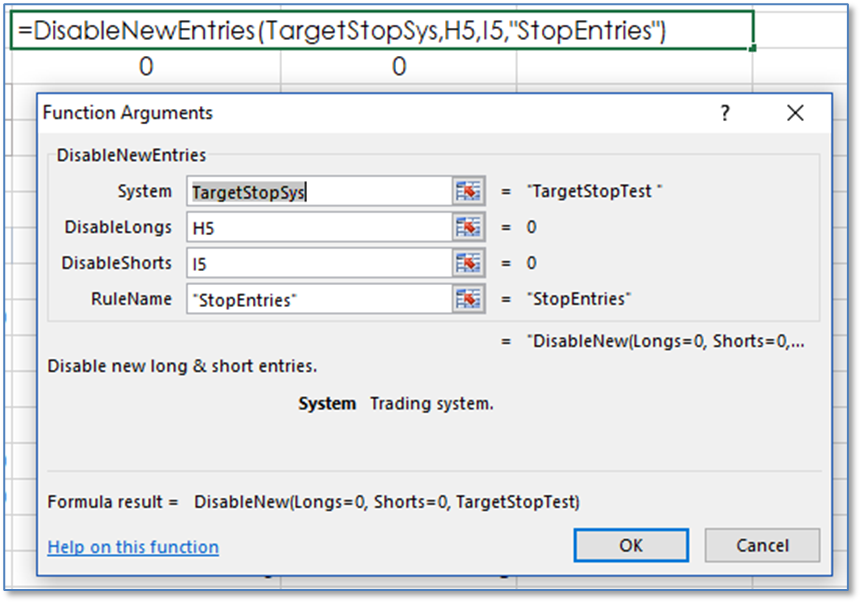
Is Reversal System
You can set the system to automatically reverse positions when a position is liquidated. Below, the name of the system is in cell B6 and cell E7 is set to 1. To turn off the automatic reversal cell E7 has to be set to 0. The Trading system has to be turned off and then back on for the updated parameter to be accepted.
=IsReversalSystem(B6,E7)
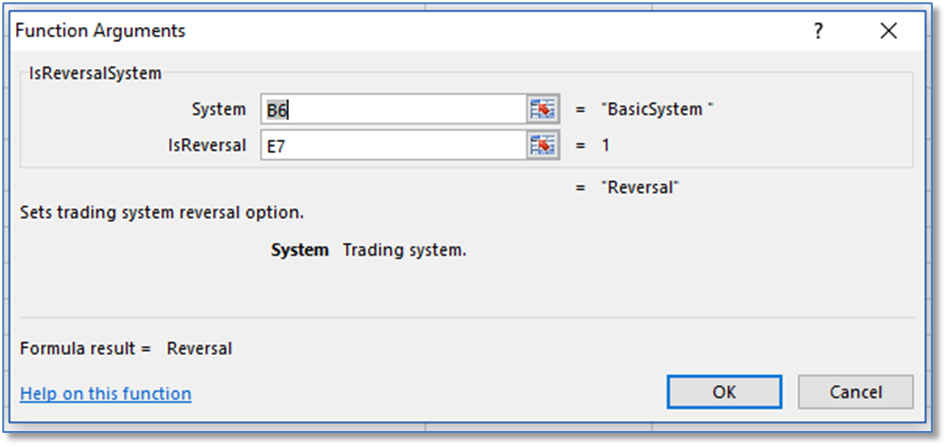
Maximum Position
You can set a maximum position size for an entry order or the trading system.
=MaxPosition(10,B6)
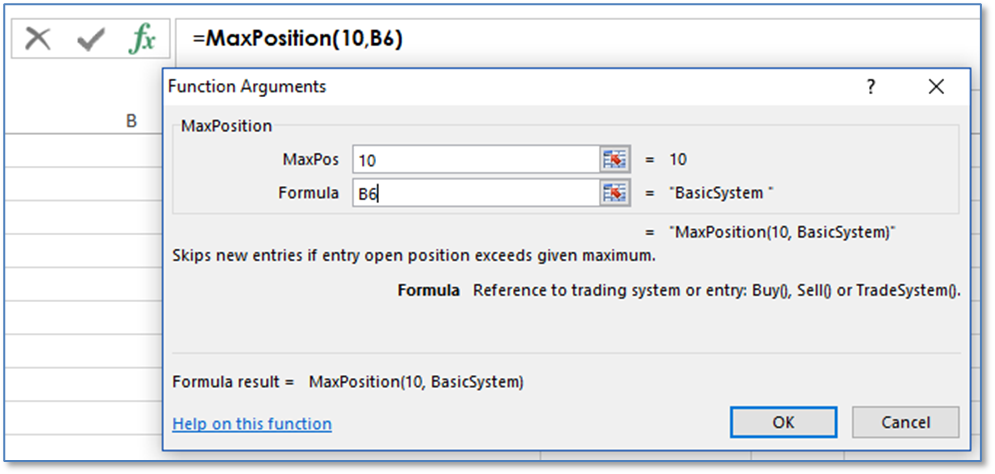
Maximum Pyramid
You can limit the amount of pyramid orders. New entries are skipped if entry pyramid (number of open + working orders) exceeds the maximum.
=MaxPyramid(5,B6)