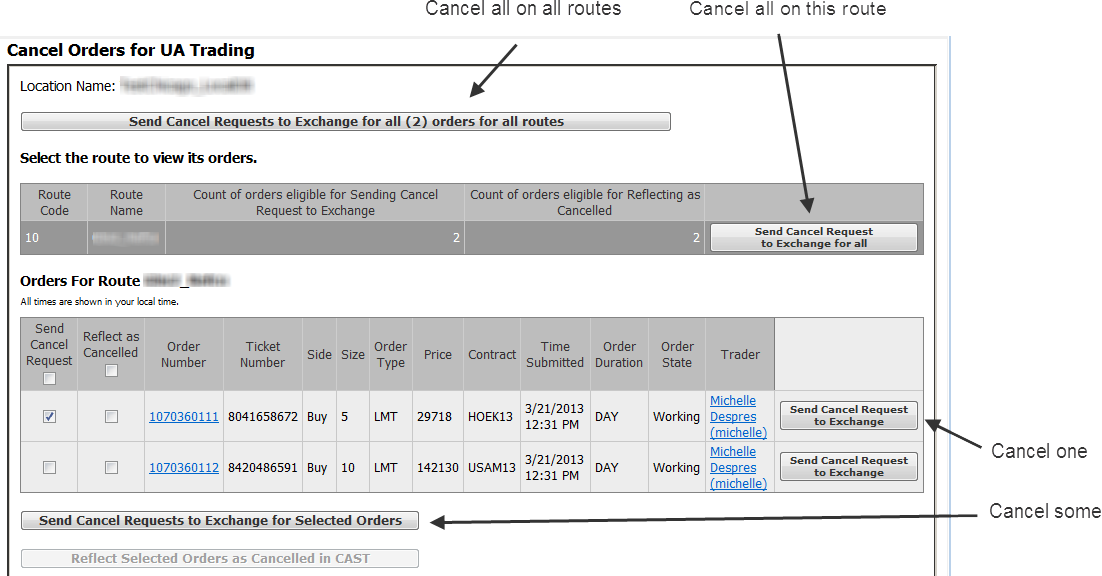
For a particular account, you can cancel all orders on all routes, all orders for a single route, some orders, and a single order.
You can cancel orders from both the Order Details page or the Cancel All Order page.
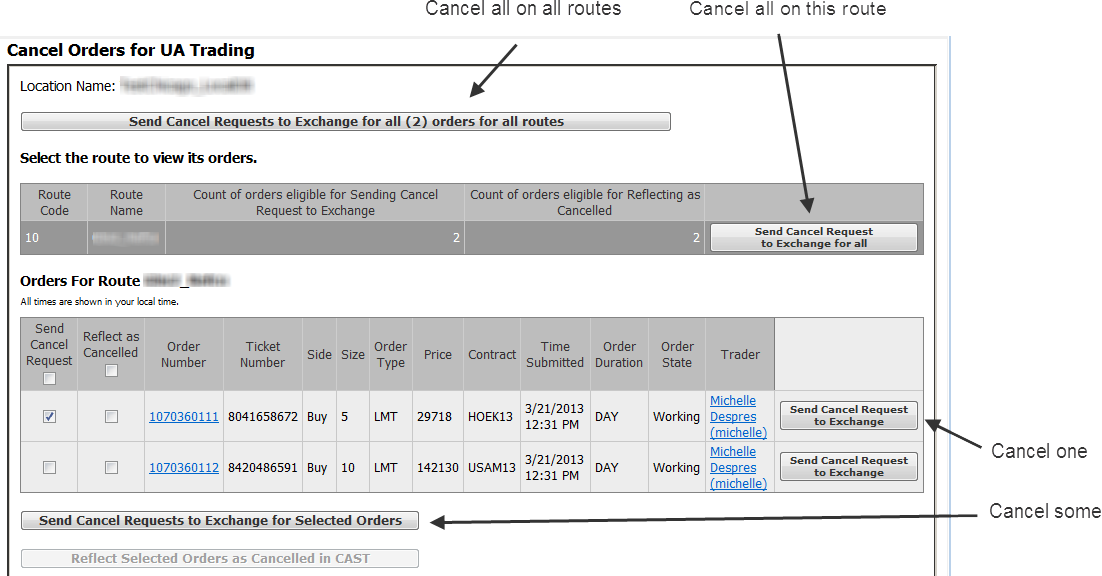
For orders cancelled through the Order Details or Cancel All Orders pages by a CAST user, the order comment on the Order Details page reads: "Cancel request initiated from admin tool NNN." NNN is the ID of the CAST user who requested the cancel. For cancel confirmations, it reads: "Cancel confirmed from admin tool NNN.” For the cancellation of an external order, it reads: "External order cancelled from admin tool NNN.”
To cancel orders
Go to Customer Service > Cancel All Orders. If necessary, locate the account you need using Search. When you first open the page, the individual orders for the route are hidden. Click the route table to open a list of orders for this route.
To cancel:
•all orders on all routes: click the top button, Send Cancel Requests to Exchange for all orders for all routes.
•all orders on a single route: at the end of the route row in the table, click the Send Cancel Request to Exchange for all button.
•some orders: select the check box at the start of each order row for the orders you wish to cancel or select the top check box to select all, then click the Send Cancel Requests to Exchange for Selected Orders button.
•one order: select the order, then click the Send Cancel Request to Exchange button at the end of the order row.
•To change the order state to cancelled in CAST, click Reflect Selected Orders as Cancelled in CAST.
1. Go to Customer Service > Current Order Details.
2. Click the Send Cancel Request to Exchange button.
3. Click OK on the confirmation message.
Confirming Cancel State (Reflect Cancel) in CAST
1. Go to Customer Service > Current Order Details.
2. Click the Reflect as Cancelled button.
3. Click OK on the confirmation message.
Permissions associated with cancelling orders
CAST Permissions > Customer Service > Order > Cancel Order
CAST Permissions > Customer Service > Order > Cancel All Orders
CAST Permissions > Customer Service > Order > Cancel Compound Order
CAST Permissions > Customer Service > Order > Confirm the cancellation of an order
CAST Permissions > Customer Service > Order > Confirm the cancellation of a multiple orders