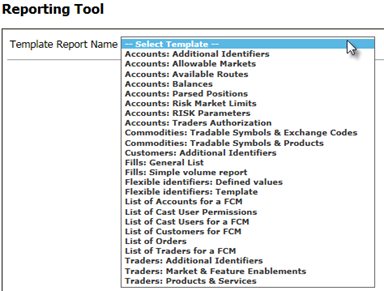
1. Go to Reports > Reporting Tool.
2. Select the report from the Template Report Name menu:
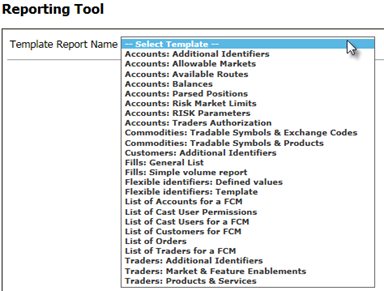
Reports are displayed as templates with columns. Use these columns to format your report:
|
Column |
Description |
|
Display Order |
Specifies the order of columns in the report. If FCM = display order 1, then FCM is the first column in the report. Display order can be changed using the up and down arrows. |
|
Select |
Determines columns to be included in the report. If the checkbox is not selected, then the data is not included in the report. |
|
Column Name |
Category of data and name of column in the report, such as Account Name, Exchange, and Trader ID. |
|
Filter Operation |
States how to filter data that is included in the report. Used in conjunction with Filter Value. None = used with all data types, indicates no filtering. Equals = used with numbers, dates, Removed data, and data that has a list of values to choose from (e.g. order type, FCM). You can select more than one value from such a list. Less Than = used with numbers and dates. Greater Than = used with numbers and dates. In Range = used with dates, requires a from and to value. Like = used for text entries in Filter Value. Standard SQL Server wildcards are accepted. For example, Trader Last Name like Mil% returns all last names that begin with “Mil”. If you have selected None but then enter a value for the filter, the filter operation defaults to the first menu option. |
|
Filter Value |
Indicates how data should be filtered, for example: Order Type | Equals | Market |
|
Sort Type |
Determines how data is sorted: None (no sorting), Ascending, or Descending. |
|
Sort Order |
Determines the order in which data is sorted. For example: FCM = 1 Trader Last Name = 3 Trader ID = 2 The system first sorts by FCM, then by Trader Last Name, and then by Trader ID. If sort type = none, then unsorted data follows sorted data. |
3. Click the Create Report button to export the data to Excel.
Note: Omnibus accounts are not shown in the account list.
Report Tool page permission
CAST Users > CAST Permission > Customer Service > Other > View Reporting Tool