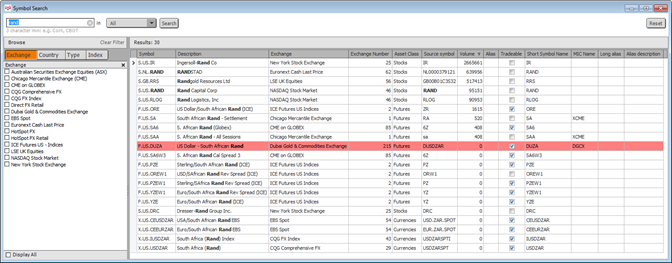Saving Images
Save windows or pages using one of these methods:
|
SaveImg button
|
Click this button on the Communications toolbar to automatically save the page/window using CQG’s naming convention. This button is used to save a page or a window. To choose the default action, right-click the button. |
|
Control button menu
|
On the control button menu, click Image of This Window, then choose to save the image to the clipboard or to some other location.
Additionally, on charts, right-click the chart, then click Image of This Window. |
|
Print button
|
Right-click the print button on the main window toolbar, then click Copy Window or Copy Page. The image is available on your clipboard to be pasted into an email or document. |
|
System menu
|
The System menu is displayed when the System toolbar is hidden. Click Print, then click Copy Window or Copy Page. The image is available on your clipboard to be pasted into an email or document. |
CQG saves files as a .png file. Using the Save As option, you can save images as .bmp, .gif, or .png files.
Use CQG naming conventions or your own.
Naming convention for page: <YYMMDD_hhmmss>_CQG_Screen
Naming convention for window: <YYMMDD_hhmmss>_CQG_<view>_<contract>
Images include date, time, and software version in the bottom-right corner.