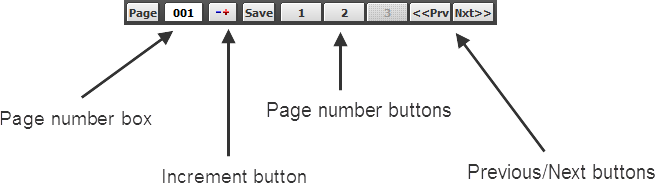
Changes you make to a sample page cannot be saved to that page. The Save button on the page is colored orange to highlight that you are on a sample page.
If you make changes to a sample page and then attempt to move to another page before saving those changes, the system prompts you to save the sample page as another page.
To save the page before the prompt, click the Save button. You can right-click the Page button on the Pages toolbar.
If you have not saved a page before you exit the system, you are prompted to do so:
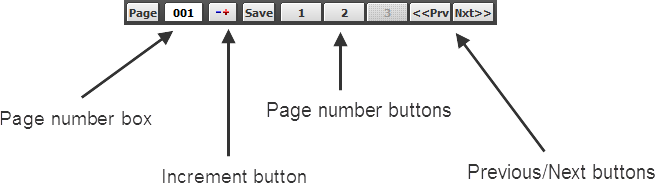
Yes = save page and exit
No = do not save page but exit
Cancel = do not save page and do not exit
To save with the current page number
Click the Save button.
You can also right-click the Save button, then click Save to #.
To save with a different page number
Right-click the Page button, then click Save to # or Save to Another Page. You can designate a number up to 99999.
To rename pages
Naming pages provides an easy way to remember a page’s contents. If the contents of a page change, you might also want change the page name.
1. Right-click the Page button, and then click Rename.
2. Type the page name in the Title field.
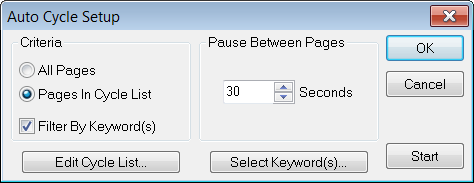
3. Click Ok.
You can also use the Page Manager.
1. Right-click the Page button, then click Page Manager.
2. In the table, select the page to change.
3. Click the Rename button.
4. Type the new name in the Title field.
5. Click Ok.
To renumber pages
1. Right-click the Page button, then click Page Manager.
2. In the table, select the page to change.
3. Click the Renumber button.
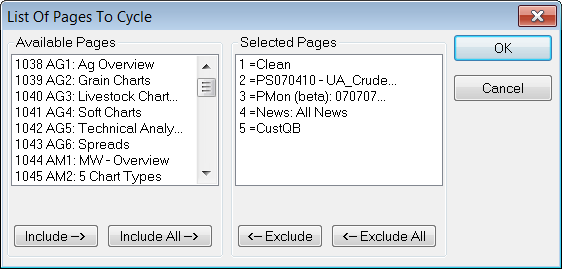
4. Select a criteria for renumbering.
|
Renumber Only |
Changes the numbering scheme without changing the order of the pages. |
|
Arrange by Keyword/Title |
Sorts the page list by keyword then by title and renumbers the sorted list. |
|
Arrange By Title/Keyword |
Sorts the page list by title then by keyword and renumbers the sorted list. |
|
Arrange by Group/Title |
Sorts by group then by title and renumbers the sorted list. |
5. Type a number in the Start With Page box for the first page number.
6. Type a number in the Increment By box to set the amount by which each page number should be incremented.
7. Click the Renumber button.
Read-only pages cannot be renumbered.