Type
Icon
DOM-Triggered Stop
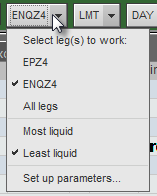
DOM-Triggered Stop Limit
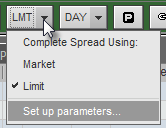
DOM-Triggered Trailing Stop

DOM-Triggered Trailing Stop Limit
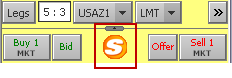
Funari
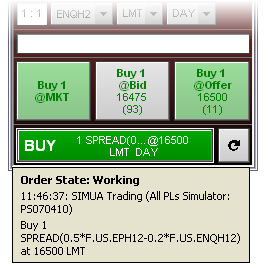
Iceberg

Limit

Market

Stop

Stop Limit

Trailing Limit
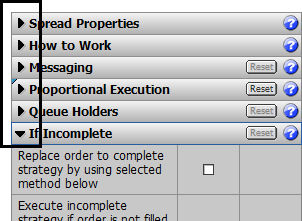
Trailing Stop

Trailing Stop Limit

You can manage orders directly on DOMTrader, Split DOMTrader, and Order Ticket or on Orders and Positions. You can also use your keyboard. See Keyboard Keys for a list of order management shortcut keys.
These icons help you easily confirm the type selected.
|
Type |
Icon |
|
DOM-Triggered Stop
|
|
|
DOM-Triggered Stop Limit
|
|
|
DOM-Triggered Trailing Stop |
|
|
DOM-Triggered Trailing Stop Limit |
|
|
Funari |
|
|
Iceberg |
|
|
Limit |
|
|
Market |
|
|
Stop |
|
|
Stop Limit |
|
|
Trailing Limit |
|
|
Trailing Stop |
|
|
Trailing Stop Limit |
|
Working orders are displayed on DOMTrader and on Order Ticket DOM area like this:
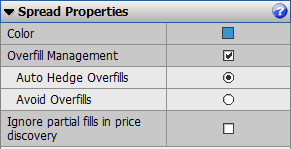
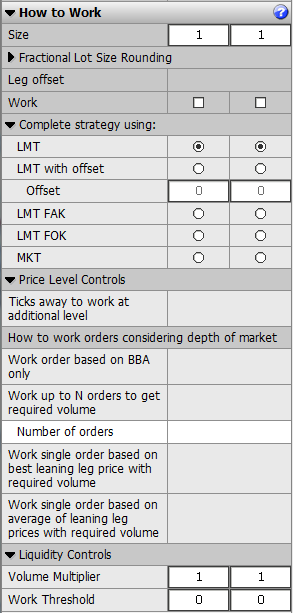
|
Icon |
Type |
Description |
|
|
Stacked |
Stacked orders are multiple working orders (possibly of different types) placed on the same side of the market for the same price. Double-click the stacked order icon to see the details for individual orders. You can also use the keyboard. |
|
|
Filled |
An order changes its status to filled after the CQG Server receives notification from the exchange that the order has been filled. A filled order is visually represented by the quantity and a checkmark. |
|
|
Partially Filled |
A partially filled order is a working order with only some of the requested quantity filled. This is visually represented by black quantity text for the working orders and gray text in parenthesis for the filled quantity. |
|
|
In Transit |
An order in transit has not been acknowledged yet by the exchange. The order type icon is grayed out during this time. |