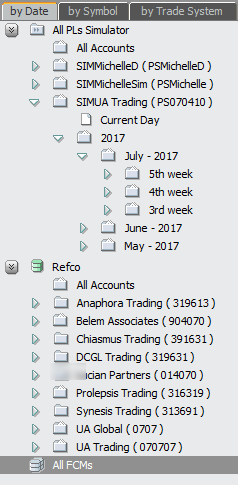Setting Orders and Positions Display
Preferences
To open these
preferences, click the Setup button, and then click Orders and
Positions Preferences.
Preferences that apply to all trading entry displays are
described in Trading
Display Preferences. Other trading preferences, such as notifications and
risk, are described in Setting
Trading Preferences.
See also: Setting O&P Functions
Preferences
|
Preference |
Description |
|
Choose
panels to display |
Choose
to display the Orders pane, Account Summary pane, or both.
Select
the check boxes to display the Accounts and Filter panes. |
|
Choose
columns to display |
Click a
tab, then select the check boxes for the columns and buttons you want to
add to the display. You must use the scroll bar down in order to see the
columns. Use the arrow buttons to move columns left and right.
See
column lists after this table.
In
addition to choosing columns, you can also choose which buttons to add to
order windows (Other Functions). The options vary depending on the window.
These options are for the Working orders window:
The
buttons look like this on Orders and Positions:
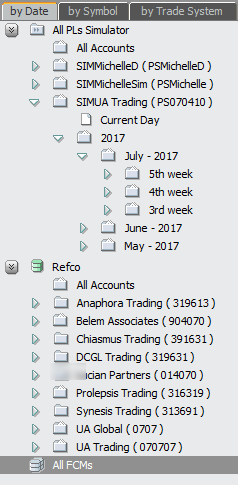
|
|
Price
Display |
Select
these check boxes to display various prices and buttons on the Orders
pane.
If you
select Net Change and Yield, then column options for net change and yield
(order price, limit price, average fill price, average buy price, average
sell price, etc.) are activated in the column selection section of display
preferences,
The
system displays price if Net Change and Yield are not selected. It’s only
when at least one of those options is selected that you can unselect
Price. |
|
Font
size |
Click a
button to choose one of four font sizes. |
List of
Orders columns
•
Account
•
Account Nickname: name given to account in Account Settings.
•
Average Fill Price: calculated as the number of filled lots times the
fill price for each filled order divided by the number of filled lots.
•
Buy/Sell
•
Counterparty: identifies party on opposite side of trade
•
CXL Time
•
Duration: For DAY GTT orders, displays time <MM/YY HH:MM:SS> on the
working orders window.
•
Exchange
•
FCM
•
Fill Time
•
Hedge Type = Introduced in response to MiFID regulations. It is relevant
only if Speculation Type applies to the instrument or leg instrument (in the
case of strategies) in use.
•
Limit for Stop/Limit Orders
•
Limit Price
•
NC Average Fill Price (NC = net change)
•
NC Limit Price (NC = net change)
•
NC Order Price (NC = net change)
•
NC Price (NC = net change)
•
Order #
•
Order Check Mark (Adding and Managing Order
Comments)
•
Order Comment
•
Order Filled Size
•
Order ID
•
Order Price
•
Order Size
•
Order Type
•
Order Working Size
•
Park Until (Parked window): date and time or only time if for current
day
•
Place Time
•
Price
•
Status
•
Symbol
•
Sys ID
•
Ticket #
•
Time till Active (Parked window, Strategy Manager All window): day, hour,
and minute or only hour and minute if current day; value automatically updated
each minute
•
Type/Dur: combined type and duration in one column. For DAY GTT orders,
displays time <MM/YY HH:MM:SS> on the working orders window.
•
User: user name
•
Visible Size: used with iceberg orders
•
Yield Average Fill Price
•
Yield Limit Price
•
Yield Order Price
•
Yield Price
List of Strategy Manager columns
•
Average Fill Price
•
BA Qty
•
BB Qty
•
Best Ask
•
Best Bid
•
Buy/Sell
•
CXL Time
•
CXL/RPL Counter
•
Duration
•
Exchange
•
FCM
•
Formula
•
Limit for Stop/Limit orders
•
Limit Price
•
NC Average Fill Price
•
NC Limit Price
•
NC Order Price
•
NC Price
•
Order #
•
Order Check Mark
•
Order Comment
•
Order Filled Size
•
Order ID
•
Order Price
•
Order Size
•
Order Type
•
Order Working Size
•
Place Time
•
Price
•
Q Name
•
Q Number
•
Server Order #
•
Status
•
Symbol
•
Sys ID
•
Ticket #
•
Type/Dur
•
User
•
Visible size
•
Yield Average Fill Price
•
Yield Limit Price
•
Yield Order Price
•
Yield Price
List of Summary columns
•
Average Buy Price
•
Average Sell Price
•
Clearing Position: For outright contracts, this column displays the
outright clearing position. For spreads, this column displays leg clearing
positions separated by a comma. Leg positions are separated by a comma. Long
positions have positive number; short positions have negative. This column is
displayed only if Group spread positions by filled spread orders is
selected in Strategy
Order preferences. If you have this column turned on and you turn off
group by spread orders then turn it back on, this column also returns to
its “on” state.
•
Filled Buys (FILLB)
•
Filled Sells (FILLS)
•
Incomplete
•
Incomplete Buys
•
Incomplete Sells
•
Message: contains the total number of messages submitted for each
executed contract. Hover the mouse over the working, filled, and position
columns to display a tooltip.
•
NC Average Buy Price
•
NC Average Sell Price
•
P&L+OTE/MVO
•
Position
•
Position Long (Long)
•
Position Short (Short)
•
Symbol
•
UPL (unrealized profit/loss for options)
•
UPL in Reporting Currency
•
Volume Ratio: calculated as the total number of transactions placing,
canceling, and modifying a symbol's orders divided by the number of filled lots
for the symbol. It is displayed as the ratio [value] : 1, where [value] is the
volume ratio specified with two-decimal precision (e.g. 0.1 : 1 and 2.50 : 1).
This ratio is calculated for the current trading session only.
•
Working Buys (WKGB)
•
Working Sells (WKGS)
•
Yield Average Buy Price
•
Yield Average Sell Price
Other functions
Buttons available for each window:
|
Button |
Working |
Filled |
Cancelled |
Exceptions |
Parked |
All |
|
Cancel |
x |
x |
|
|
x |
x |
|
Replace |
x |
x |
|
|
|
x |
|
Convert to Market |
x |
x |
x |
|
|
x |
|
Suspend |
x |
|
|
|
|
x |
|
OCO |
x |
|
|
|
|
x |
|
Duplicate |
x |
x |
x |
x |
x |
x |
|
Activate |
|
|
|
|
x |
|
|
Care Fill |
|
|
|
|
x |
|