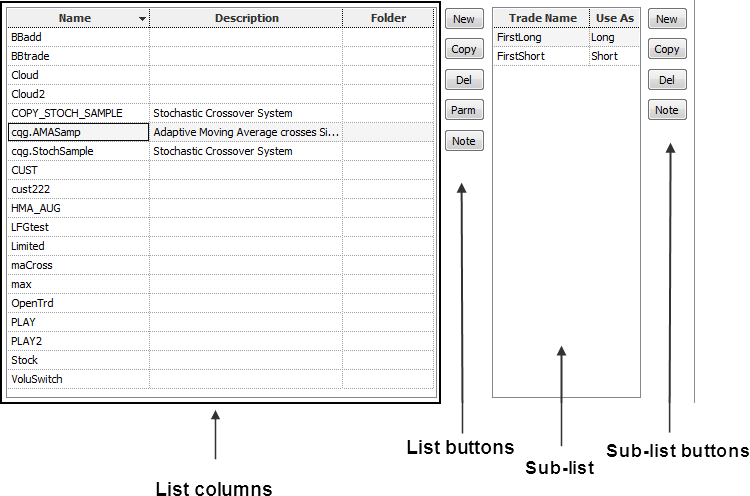
Each list has columns for the name, description, and folder location of each formula. QFormulas and Custom Studies have an additional column. Each list also has associated buttons. Custom Studies and Trade Systems have sub-lists.
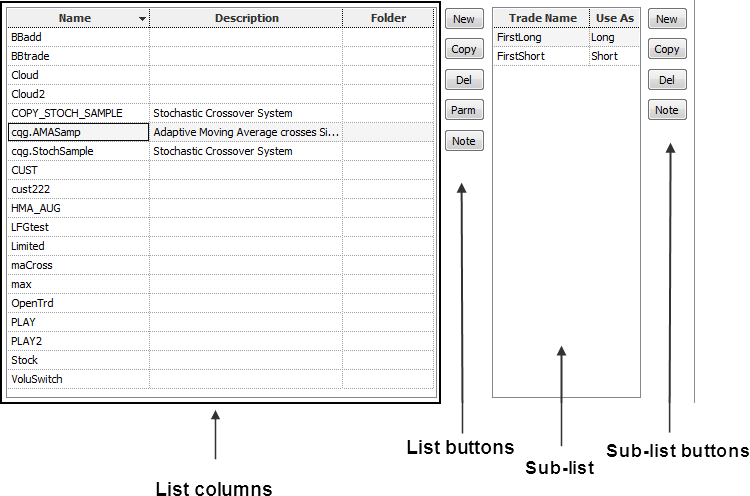
|
Formula Type |
List Columns |
List Buttons |
Sub-lists |
Sub-list Buttons |
|
QFormulas |
QNum, Name, Description, Folder |
New, Copy, Del |
none |
none |
|
Conditions |
Name, Description, Folder |
New, Copy, Del, Parm |
none |
none |
|
User Values |
Name, Description, Folder |
New, Copy, Del, Parm |
none |
none |
|
Custom Studies |
Name, MarkIt, Description, Folder |
New, Copy, Del, Parm |
Curve Name |
New, Copy, Del |
|
Trade Systems |
Name, Description, Folder |
New, Copy, Del, Parm, Note |
Trade Name/ Use As |
New, Copy, Del, Note |
To sort, click a column to sort by it; click it twice to sort descending rather than ascending. To resize columns, drag the column boundary. To resize this area, drag the splitter bar between it and the editor.
List columns
|
Column |
Image |
Description |
|
QNum |
|
Identifies the assigned QNumber. To assign or change a number, type a number in the field or select a number from the list. Numbers already in use are not displayed. |
|
Name |
|
Formula names are assigned when you create the formula. These names must be unique. To change the name, click the field and type a new name, then ENTER. You cannot change the name of CQG-defined formulas. |
|
MarkIt |
|
Click this field to open the Specify Conditions window. |
|
Description |
|
Provides details about the formula. To add or change a description, click the field and type a description, then ENTER. You can change the description of CQG-defined formulas. |
|
Folder |
|
Indicates the folder that contains the formula. |
|
Button |
Description |
|
New |
Click to create a new formula. |
|
Copy |
Click to copy and rename the selected formula. |
|
Del |
Click to delete a formula. |
|
Parm |
Click to change parameters. |
|
Note |
Click to add a note. |
Sub-lists and sub-list buttons
See Custom Studies and Trade Systems.