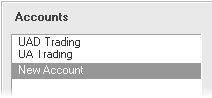
Most FCM actions can be taken directly from the Accounts pane. Use the Setup button menu to add a local FCM.
Most FCM actions can be taken directly from the Accounts Pane. Some options are included on the Setup menu.
See also: Using Sub-Accounts with Trading Interfaces (Order Comments)
To add a local FCM
You may want to track the activity for FCMs and accounts that do not trade with CQG. These FCMs and accounts are referred to as local. The settings for the FCM become the default settings for each local account added to it, but you can change them for each account.
1. Select the Setup button.
2. Select New Local FCM. The first window in the Create new local FCM wizard is opened.
3. Enter the FCM's name.
4. Follow the wizard to completely set up the new FCM.
To edit an FCM
1. Right-click the FCM name.
2. Select Edit. The FCM setup window opens.
3. Make the desired changes to the global, currency, and events settings making sure to click Apply for each window.
To delete an FCM
1. Right-click the FCM name.
2. Select Delete. The confirmation window opens.
3. Click Yes.
To create a local account
Because local accounts must belong to local FCMs, to add local accounts, you must first add a local FCM. Local FCMs can only have local accounts assigned to them. Local accounts must be associated with local FCMs.
1. Right-click the FCM name.
2. Select New Local Account. The first window in the Create new local account wizard is opened.
3. Follow the steps in the wizard just as you do for setting up an FCM.
1. Click the Setup button.
2. Click Orders and Positions Preferences.
3. Click Account Settings.
4. Click the Add account button at the bottom of the Accounts list. A new account is displayed in the list:
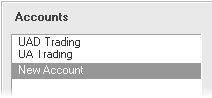
5. Type an account name and FCM name.
6. When you are finished setting up the account, click OK.
To edit an account
You can edit both local and non-local accounts.
1. Click the Setup button.
2. Click Account Preferences. The Account Setup window opens.
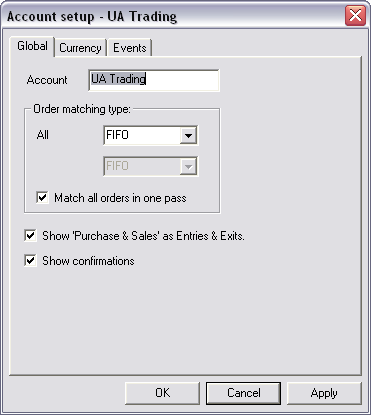
These are the same preferences you can find at Setup > Orders and Positions Preferences >Account Settings.
3. Make the desired changes to Global, Currency, Events settings.
4. Click OK.
To delete an account
You can delete both local and non-local accounts. The ability to delete an account is regulated by enablements.
1. Right-click the account you wish to delete.
2. Click Delete. The confirmation window opens.
3. Click Yes.
You can also delete an account in Account Settings preferences.