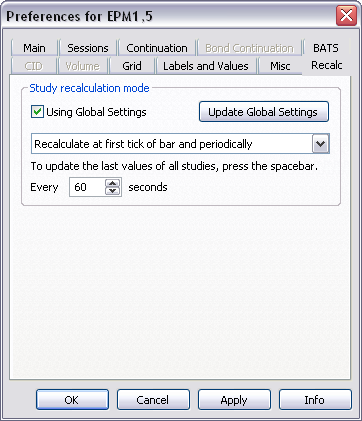
Recalculation settings apply to the calculation mode to be used with trading system, condition, and study Alerts; Custom Quote Board; Market Scan; and Signal Evaluator as well as charts. Options include:
•Recalculate on every tick
•Recalculate at end of bar
•Recalculate at first tick of bar and periodically
When using recalculation values in Alert parameters, these values are (blank), EOB, and EOB + 60 secs.
To access these settings, click Setup, then Chart Preferences, and then click the Recalc tab.
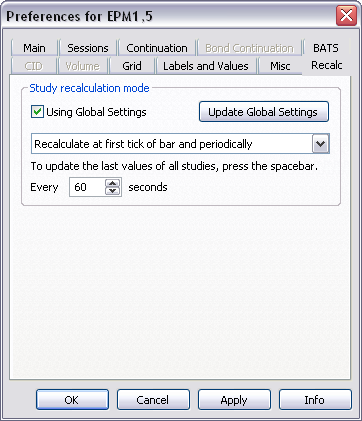
Using Global Settings
The recalculation frequency setting can be used globally or for an individual chart.
To use the recalculation frequency as a global setting, i.e. for all applications that rely on recalculation, click the Update Global Settings button.
To use the recalculation frequency for an individual chart (if it differs from the global setting), clear the Using Global Settings button.
For example:
Suppose the global setting is to recalculate on every bar.
If Using Global Settings is selected for a chart, then the recalculation frequency is to recalculate on every bar.
If I change the recalculation frequency to every tick and leave the Using Global Settings check box selected, then the system asks to confirm the change to global settings.
If you want to change the recalculation frequency to every tick for this cart and not as a change to global settings, then clear the Using Global Settings button.
Recalculation
Since updating study bars can use a significant amount of processor capacity, you may want to modify how often study bars are updated.
Choices include:
Recalculate on every tick: Updates on every tick. This frequency makes the most demands on system resources and may produce values and signals that are meaningless until the bar is completed.
Recommend for use for Auto Trade.
Recalculate at end of bar (default): Updates when the current bar is completed. This frequency makes the least demands on system resources.
Recalculate at first tick of bar and periodically: Updates on the first tick of every bar and every number of seconds, which you set.
You can manually update the bar by pressing the space bar. This is especially helpful for bars that are displayed before they are finished (i.e. current bar).