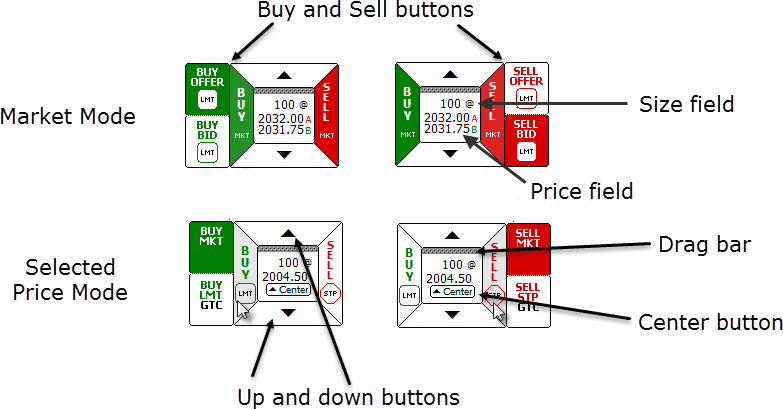
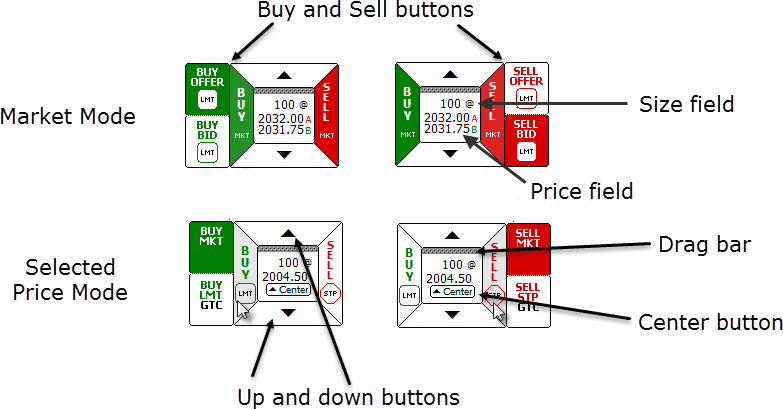
Market Mode and Selected Price Mode
|
Component |
Description |
|
Buy and Sell buttons |
Click to submit orders. When you hover the mouse over the BUY MKT and SELL MKT buttons, the buy and sell limit buttons are displayed. |
|
Center button |
Click return to market mode from selected price mode. |
|
Drag bar |
Click and drag to move SnapTrader to another location on the chart. |
|
Price field |
Best ask is indicated by A. Best bid is indicated by B. |
|
Size field |
Order size. Default quantity is set in risk preferences. |
|
Up and down buttons |
Used to move between prices. |
Use of these components is detailed in Placing Orders with SnapTrader.
Order Type
The order type menu is displayed when you right-click the order type icon on the buy or sell button:
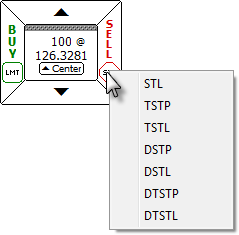
Duration
The duration menu is displayed when you right-click the duration icon on the buy or sell button:
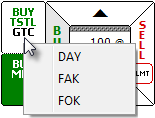
Colors
SnapTrader and SnapTrader 2 colors are determined by the selections in Trading Display Preferences and chart colors (Setup > Chart Colors).
In market mode, buy and sell button colors are determined by the buy and sell button colors in trading display preferences.
In selected price mode, the background color is the same as the chart background color. The font and frame reflect the buy and sell button colors in trading display preferences.