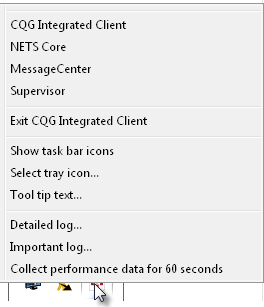
Right-click the system icon on the status bar to open this menu:
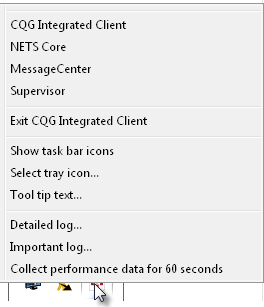
|
Item |
Description |
|
CQG Integrated Client |
Moves focus to the CQG IC. |
|
MessageCenter |
Opens Message Center. |
|
NETS Core |
|
|
Supervisor |
|
|
Exit CQG Integrated Client |
Closes CQG IC. |
|
Show Task Bar Icons |
Click to show NETS Core and Supervisor icons on the task bar. Click again to hide them. |
|
Select Tray Icon |
Click to open a menu of icons. |
|
Tool Tip Text |
Click to rename the tooltip for the status bar icon. |
|
Detailed Log |
Click to open cqgpc log. |
|
Important Log |
Click to open cqg log. |
|
Collect performance data for 60 seconds |
You will likely use this option at the request of our customer support team if you experiencing performance issues. This process collects performance data from your system and saves the files to the temp folder. After the data has been saved, the Report an Issue to Support window opens and walks you through the rest of the process. |