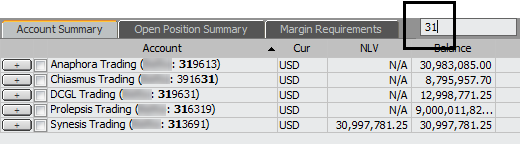
The Summary pane has three tabbed windows: Account Summary, Open Position Summary, and Margin Requirements.
The data displayed on this pane is determined by the selection on the Accounts pane and the filters in use. In essence, there are two modes: individual account mode and all accounts mode. When you select an individual account on the Accounts pane, the summary and order panes show data for that account. When you select All FCMs or All Accounts on the Accounts pane, the summary and order panes show data for all accounts. In this case, you can select an account on the summary pane to filter data on the order pane.
For exchange-traded spreads, individual legs (not the spread symbol) are displayed for all days previous to the current day. Spread symbols are displayed only for the current day.
See also: Sources for Orders and Positions Data
Margin Requirements
This window displays the balance in your margin account by currency. When a single account is selected, this window displays:
•Initial
•Maintenance
•Cash Excess
When All FCMs or All Accounts is selected on the Accounts pane, this window is blank. For real-time reporting, check the margin values on the Account Summary window.
Open Position Summary
The Open Position Summary window displays:
•date
•symbol
•long
•short
•clearing position (optional, O&P Functions preferences)
•price
•currency
•OTE
•Account
•FCM
Fungible contract positions are grouped together. The summary line displays the preferred contract for this group of fungible contracts.
When spread positions are calculated by execution, symbols that do not have individual positions but are part of a strategy with an open position are highlighted in blue on a separate row.
Account Summary for All Accounts and All FCMs
When you select All FCMs or All Accounts in the Accounts pane, all corresponding accounts are listed in rows on the Account Summary window. Each row includes account summary data and can be expanded to expose summary rows for each currency used and total change from previous day.
When multiple accounts are selected, this window displays:
•account name
•currency type
•net liquidity value (NLV)
•balance
•margin credit (optional, O&P Functions preferences)
•profit/loss (P/L)
•open trade equity (OTE) for futures
•OTE+P/L
•UPL (unrealized profit/loss for options)
•collateral
•market value of options (MVO)
•cash excess
By default, the account’s reporting currency is used in the Account Summary. You can use a single currency for all accounts, regardless of the reporting currency. That currency is selected in preferences.
To filter
To filter the Account Summary list, type part of an account name or ID in the Filters accounts field.
Select All FCMs or All Accounts on the Account pane, then press Ctrl+F to move directly to the filter field. You can also press Ctrl+F from the Account Summary window to move to the filter field.
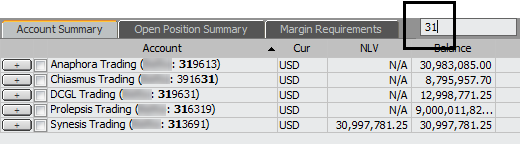
Press Esc on your keyboard to clear the field and remove the filter.
To sort
Click a column heading to sort by that column.
If a column contains data that changes in real-time (Balance, OTE, P/L, UPL, MVO, or NLV), then the column will be re-sorted every five seconds. You can change this duration in preferences.
If a currency column is used for sorting, different currencies are recalculated using a common currency (USD by default) before sorting is applied.
To export data
Right-click All FCMs or All Accounts on the Account pane, then click Statement Report to run a report for associated accounts.
To copy Account Summary data to the clipboard, right-click the grid, then click Copy All.
To view individual account order data in All Accounts mode
From the list of accounts on the summary window, select an individual account to filter the order data.
The name of the selected account is to the left of the Filter accounts field.
Open Position Summary and Margin Requirements on the Summary pane also display account information.
The Symbols filter is also updated to include account-specific information.
You can move between accounts on the grid by clicking or by using the arrows on the keyboard. Press the Home key on your keyboard to return to the selected account if you scroll out of view.
To return to the All FCMs or All Accounts view, press Esc on the keyboard.
Account Summary for Individual Accounts
To choose a single account, select the check box:
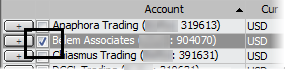
When a single account is selected on the Accounts pane, this window displays:
•margin excess = total purchasing power - total margin value (optional, O&P Functions preferences)
•margin value (optional, O&P Functions preferences)
•purchasing power = balance + MVO + OTE (optional, O&P Functions preferences)
•margin credit (optional, O&P Functions preferences)
•account balance
•profit/loss
•open trade equity (OTE) for futures
•OTE+P/L
•yesterday’s OTE
•unrealized profit/loss for options
•collateral on deposit
•net liquidity value (NLV)
•market value of options (MVO)
•cash excess
Total Change is the difference between the current day’s values and the last trading day statement (usually the day before).
About Margin Excess, Margin Value, Purchasing Power, and Margin Credit
Preference settings determine whether these rows are displayed. Go to Setup > Orders and Positions Preferences > O&P Functions > Accounts > Display margin information in Account Summary. They are on by default. Margin values are not available for accounts created locally.
Margin data is refreshed automatically when it is updated by your broker.
After Purchasing Power and Margin Excess are initially calculated, they are updated based on incoming quotes (Bid/Ask or Last trade). If OTE/MVO is included in Purchasing Power, the value changes once a new quote is received.
Margin rows display “N/A” when margin data is unavailable or when margin subsystem is disabled for the account. OTE/MVO values are also based on the account’s risk parameters.
If you are not logged on to trade, the last margin data received is displayed.
Margin rows are updated when:
• you move to the Account Summary window
• the account is changed
• when the date filter is changed from current day to historical to filter the Account Summary window
• when you log on to trade when the Account Summary window is selected