
1. Select an account. Accounts are selected on Order Book. To change accounts, right-click the account name to open Account Picker.
2. Set the price. In market mode, you’re trading the best bid or best ask. To choose a different price, use the up and down arrows or the horizontal line on the chart to move to a different price.
If the price is below the current best bid, the buy side is a limit order and the sell side is a stop order. If the price is above the current best offer, the buy side is a stop order and the sell side is a limit order.
3. Set the size. The size displayed is the default size set in risk preferences. Click the size field and either type a new value or use the mouse wheel to move to a new value.
4. Set the duration. In market mode, both market and limit orders are DAY orders. In selected price mode, right-click the duration to open the menu and select a different duration.

5. Set the order type. In market mode, orders are market or limit only. In selected price mode, right-click the order type to open the menu and select a different type.
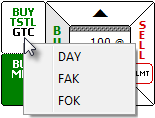
6. Place the order. Orders are placed by clicking the buy and sell buttons. The button display depends on the SnapTrader mode.
To place a market order in market mode
Click the BUY MKT or SELL MKT button.
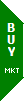
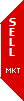
To place a market order in selected price mode
Hover the mouse over the buy or sell button, then click the BUY MKT or SELL MKT button.
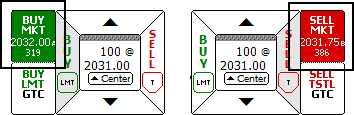 To place a
limit day order in market mode
To place a
limit day order in market mode
Hover the mouse over the buy or sell button to display limit order options, then click a buy or sell button.
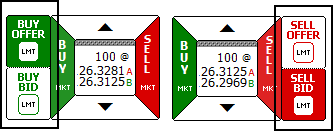 BUY OFFER =
limit at bid
BUY OFFER =
limit at bid
BUY BID = limit at ask
SELL OFFER = limit at ask
SELL BID = limit at bid