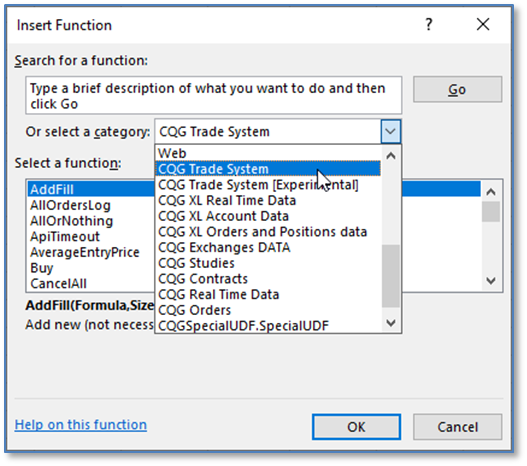
Orders and Positions has both Account Preferences (Setup > Account Preferences) and Account Settings (Setup > Orders and Positions Preferences > Account Settings). This topic details Account Preferences.
The Accounts Preferences menu option is active only when an account is selected on the Orders and Positions window.
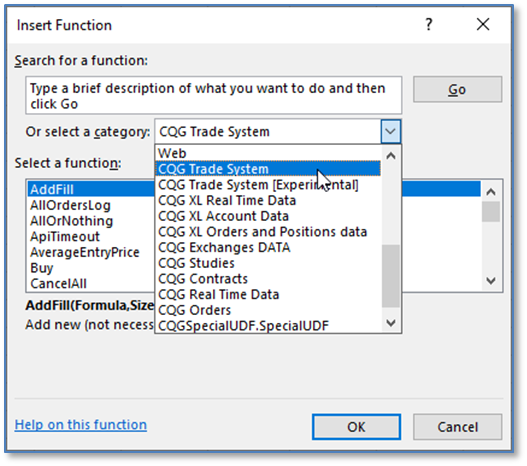
|
Preference |
Description |
|
Account |
Editable account name. |
|
Order matching type |
The matching type determines the orders that are closed when an offsetting buy or sell order is executed. 1) If you select Match intraday positions separately, the system matches the intraday fills with each other. 2) If you select Match statement positions separately, the system matches the previous day’s open positions with each other (generally, IC should receive from GW previous day’s open positions having one side, but sometimes GW sends to IC previous day’s open positions having different sides). 3) After that IC matches all that's left after the first two steps. So, if for example, you uncheck 'Match intraday positions separately', but check 'Match statement positions separately', the system matches the previous day’s open positions with each other, then add intraday fills and matches them. Use the drop-down arrows to select one of these values: FIFO: First In, First Out. The first order filled is the first order offset when an order on the opposite side of the market is executed. HBHS: High Buy, High Sell. The highest buy is matched with the highest sell. You must select both an intraday and historical (daily or longer) matching scheme. LIFO: Last In, First Out. The last order filled is the first order offset when an order on the opposite side of the market is executed. If you select Match intraday first, the system matches the previous day’s open positions and intraday fills in a single pass, unlike FCM end of day statements, where intraday trades are matched first and then intraday leftover is matched against previous close positions. |
|
Show Purchase & Sales as Entries & Exits |
Select this check box to display each P&L match. |
|
Show confirmations |
Select this check box to display the Confirmations tabbed window on Orders and Positions. |