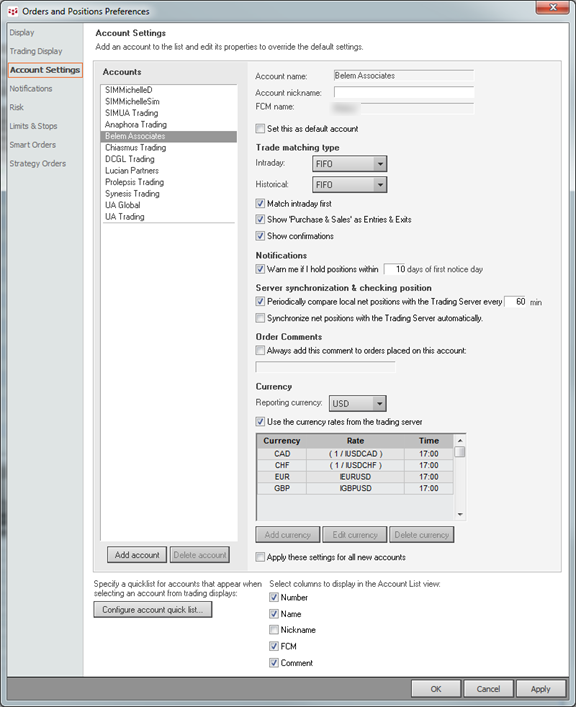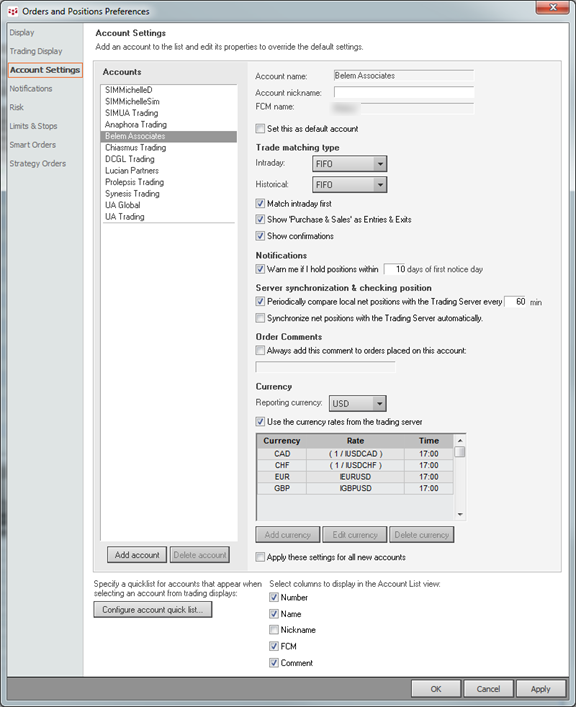
Orders and Positions has both Account Preferences (Setup > Account Preferences) and Account Settings (Setup > Orders and Positions Preferences > Account Settings). This topic details Account Settings.
|
Setting |
Description |
|
Accounts |
List of accounts. To create a new account, click the Add account button. |
|
Account name, nickname, and FCM name |
Account name cannot be edited here. You can assign a nickname to existing accounts. This nickname is used on the Accounts window, the Account Picker, and in the Account Nickname field on Orders and Positions. Sorting by nickname on the Accounts List can be helpful. If you’d like to set the account as the default selection when you open a trading application, select the check box. If all accounts are going to have a nickname that differs only by a prefix or suffix, select all accounts and type a nickname. Then, add the prefix or suffix individually. |
|
Trade matching type |
The matching type determines the orders that are closed when an offsetting buy or sell order is executed. Use the drop-down arrows to select one of these values: FIFO: First In, First Out. The first order filled is the first order offset when an order on the opposite side of the market is executed. HBHS: High Buy, High Sell. The highest buy is matched with the highest sell. You must select both an intraday and historical (daily or longer) matching scheme. LIFO: Last In, First Out. The last order filled is the first order offset when an order on the opposite side of the market is executed. If you select Match intraday first, the system matches the previous day’s open positions and intraday fills in a single pass, unlike FCM end of day statements, where intraday trades are matched first and then intraday leftover is matched against previous close positions. Select the Purchases & Sales check box to display each P&L match. Select the confirmations check box to display the Confirmations tabbed window on Orders and Positions. |
|
Notifications |
Select this check box to receive a warning within so many days of the first notice day, then enter the value for the number of days. |
|
Server synchronization & checking position |
Set how often you want to compare your local position with your position on the server. Choose whether you want to synchronize those positions automatically. |
|
Order Comments |
Select this check box to automatically include a default comment with the orders placed on a particular account. This is especially helpful for firms that want to identify the trader on the account with the order. |
|
Currency |
To change the reporting currency, select a new currency from the drop-down. The rate is based on that currency. To use the currency rates generated by the system, select the Use currency rates check box. If it is selected, the currency buttons are disabled. Add, edit, and delete currencies using the buttons. |
|
Configure account quick list |
Click the Filter button to customize the account list. Changes made here apply to all Account Picker windows. |
|
Select columns to display in the Account List view |
By hiding columns, you can significantly decrease the size of the Accounts window and save real estate. |